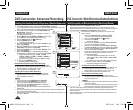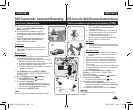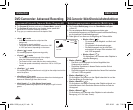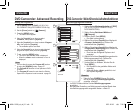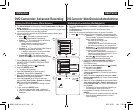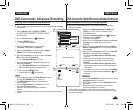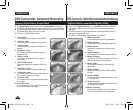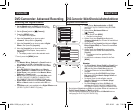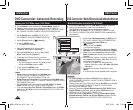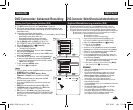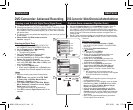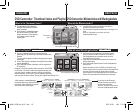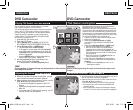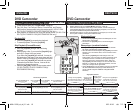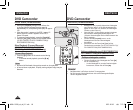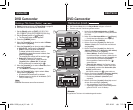DEUTSCH
ENGLISH
60
DVD-Camcorder: Weiterführende Aufnahmefunktionen
Breitbildmodus einstellen (16:9 Breit)
Die Funktion 16:9 Breit ist nur im Cam-Modus verfügbar.
Seite 26
Wählen Sie diesen Modus, wenn Sie Ihre Aufnahme im
16:9-Breitbildformat aufnehmen und wiedergeben möchten.
16:9 Breit ist für die Modelle VP-DC171W(i)/DC171WB/DC171WH/
DC172W/DC175WB/DC175W(i)/DC575WB/DC575Wi standardmäßig
voreingestellt.
1. Stellen Sie den Moduswahlschalter auf [DISC] (nur VP-
DC173(i)/DC175WB/DC175W(i)/DC575WB/DC575Wi).
2. Stellen Sie den Betriebsart-Wähler auf
[ (Camera)].
3. Drücken Sie die Taste [MENU].
Das Menü wird angezeigt.
4. Wählen Sie mit dem [Joystick] den Menüpunkt <Camera>
(Aufnahme) aus. Drücken Sie anschließend den [Joystick].
5. Wählen Sie mit dem [Joystick] den Menüpunkt <16:9
Wide> (16:9 Breit) aus. Drücken Sie anschließend den
[Joystick].
6. Um die Funktion 16:9 Breit zu aktivieren, wählen Sie mit
dem [Joystick] die Einstellung <On> (Ein). Drücken Sie
anschließend den [Joystick].
Wenn Sie die Funktion 116:9 Breit deaktivieren
möchten, wählen Sie im Menü <16:9 Wide> (16:9 Breit)
<Off> (Aus).
7. Um das Menü zu verlassen, drücken Sie die Taste
[MENU].
Die Anzeige wird auf den gewählten Modus umgestellt.
Hinweise
Der Effekt Spiegel ist im Modus 16:9 Breit nicht verfügbar (nur
VP-DC171W(i)/DC171WB/DC171WH/DC172W/DC175WB/DC175W(i)/
DC575WB/DC575Wi).
Digitaler Zoom und Colour Nite sind im Modus 16:9 Breit nicht verfügbar
(nur VP-DC171W(i)/DC171WB/DC171WH/DC172W/DC175WB/
DC175W(i)/DC575WB/DC575Wi).
Wenn die Funktionen Digitale Bildstabilisierung (DIS), EASY.Q oder
Digitale Effekte aktiviert sind, steht der Modus 16:9 Breit nicht zur
Verfügung (nur VP-DC171(i)/DC171Bi/DC173(i)).
Wenn Sie im Modus 16:9 Breit die Funktionen Colour Nite, Digitale
Bildstabilisierung, EASY.Q oder Digitale Effekte aktivieren, wird der
Breitbildmodus deaktiviert (nur VP-DC171(i)/DC171Bi/DC173(i)).
DVD Camcorder: Advanced Recording
Setting the 16:9 Wide mode (16:9 Wide)
The 16:9 Wide function works only in Camera Mode.
page 26
Select to record a picture to be played back on a 16:9 Wide TV.
16:9 Wide is the default setting for models VP-DC171W(i)/DC171WB/
DC171WH/DC172W/DC175WB/DC175W(i)/DC575WB/DC575Wi.
1. Set the
[Mode] switch to [DISC]. (VP-DC173(i)/
DC175WB/DC175W(i)/DC575WB/DC575Wi only)
2. Set the
[Power] switch to [ (Camera)].
3. Press the
[MENU] button.
The menu list will appear.
4. Move the
[Joystick] up or down to select
<Camera>, then press the [Joystick].
5 Move the
[Joystick] up or down to select <16:9
Wide>, then press the [Joystick].
6. To activate the 16:9 Wide function, move the
[Joystick] up or down to select <On>, then press
the [Joystick].
If you do not want to use the 16:9 Wide function,
set the <16:9 Wide> menu to <Off>.
7. To exit, press the
[MENU] button.
The display mode is set to the selected mode.
Notes
Mirror mode is not available in the 16:9 Wide mode.
(VP-DC171W(i)/DC171WB/DC171WH/DC172W/
DC175WB/DC175W(i)/DC575WB/DC575Wi only)
Digital Zoom and Colour Nite is not available in the 16:9 Wide mode.
(VP-DC171W(i)/DC171WB/DC171WH/DC172W/DC175WB/DC175W(i)/
DC575WB/DC575Wi only)
The 16:9 Wide mode is not available while DIS, EASY.Q or Digital
Effect is in use. (VP-DC171(i)/DC171Bi/DC173(i) only)
If you set Colour Nite, DIS, EASY.Q or Digital Effect while 16:9 Wide
mode is set, 16:9 Wide mode will be released.(VP-DC171(i)/DC171Bi/
DC173(i) only)
7
STBY
30 min
SP
-
RW
VR
16:9 Wide
0:00:00
6
Move
OK
Select
MENU
Exit
Camera Mode
►Camera
Program AE
White Balance
Digital Effect
Shutter
Exposure
16:9 Wide
▼
Off
On
AD68-01230V_uk_de_R2.indb 60 2007-05-03 ソタネト 7:56:58