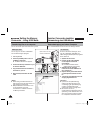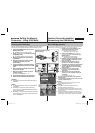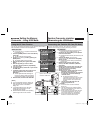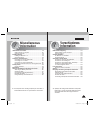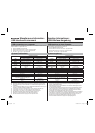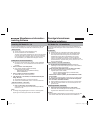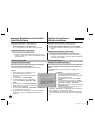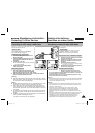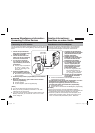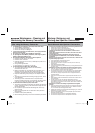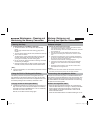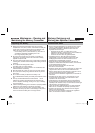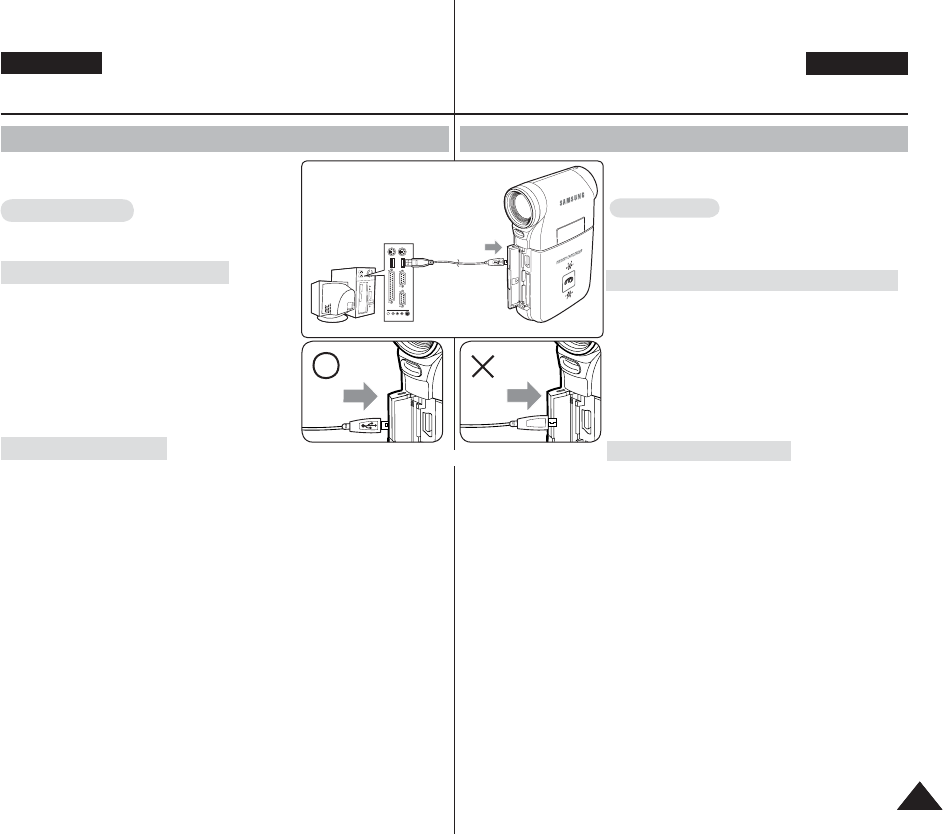
121121
ENGLISH
DEUTSCH
Connect to a PC with the provided USB cable. You
can view your files on your PC.
Before your start!
You can transfer the files when <USB Mode>
sets to <Mass Storage> ➥page 97
Connecting to a PC – Playing Files
1. Press the [POWER] button to turn on the
Memory Camcorder.
2. Connect the Memory Camcorder to the PC
with the provided USB cable as shown in
the diagram.
3. Copy the file to your PC.
◆ We recommend copying the files onto your
PC for better viewing.
4. Double-click on the copied file name.
It starts to play back.
Disconnecting from a PC
1. Click on the “Safely remove hardware” tray
icon on the bottom right side of the desktop.
Select the device and click on the “Stop” button.
2. When the message saying that it is safe to remove the hardware
appears, unplug the cable from the PC.
[ Warning ]
✤ When data communication is disrupted due to static electricity, magnetic
field or other reason, restart the programme or try to disconnect / connect
the communication cable (USB cable) again.
[ Notes ]
✤ Multiple USB devices connected to a PC or using USB hubs may cause
communication / installation errors with the Memory Camcorder.
✤ Refer to page 118 for PC recommendations on USB use. Some PCs
meeting the requirements may not support proper USB operation due to
various reasons. Please refer to the product documentation of the PC for
further details.
✤ If you disconnect the USB cable from the PC or the Memory Camcorder
during the data transfer, the data transfer will stop and the data may be
damaged.
✤ The Memory Camcorder may operate abnormally in the recommended
system environment depending on your PC.
For example, the movie file may play abnormally.
Connecting to a PC using a USB Cable
Miscellaneous Information :
Connecting To Other Devices
Schließen Sie das Gerät mit dem beiliegenden USB-
Kabel an einen PC an. Sie können die Dateien auf Ihrem
PC wiedergeben.
Vor dem Start!
Sie können die Dateien übertragen, wenn unter der
<USB Mode> (USB-Mod.) auf <Mass Storage>
(Massenspeicher) eingestellt wurde.
➥
Seite 97
Anschluss an einen PC – Videodateien wiedergeben
1. Drücken Sie die Taste [POWER], um den Speicher
Camcorder einzuschalten.
2. Schließen Sie den Speicher Camcorder mit dem
beiliegenden USB-Kabel an einen PC an (siehe
Abbildung).
3. Kopieren Sie die Datei auf den PC.
◆ Es empfiehlt sich, Dateien zur besseren Ansicht
auf einen PC zu kopieren.
4. Doppelklicken Sie auf den kopierten Dateinamen.
Die Datei wird wiedergegeben.
Verbindung zum PC trennen
1. Klicken Sie auf das Symbol “Safely remove
hardware” (Hardware sicher entfernen) rechts
unten in der Windows-Taskleiste. Wählen Sie das Gerät aus, und klicken Sie
auf die Schaltfläche “Stop” (Anhalten).
2. Ziehen Sie das Kabel vom PC ab, wenn die Meldung angezeigt wird, dass
die Hardware sicher entfernt werden kann.
[ Achtung ]
✤ Wenn die Datenkommunikation aufgrund von statischer Elektrizität, Magnetfeldern
oder anderen Ursachen unterbrochen wird, starten Sie das Programm neu, oder
ziehen Sie das USB-Kabel kurz heraus.
[ Hinweise ]
✤ Bei mehreren an den PC angeschlossenen USB-Geräten oder bei Verwendung
eines USB-Hubs kann es zu Störungen der Kommunikation zwischen PC und
Speicher Camcorder kommen.
✤ Siehe Seite 118 für PC-Empfehlungen für die Verwendung von USB.
Einige PCs unterstützen den USB-Betrieb trotz Erfüllung der genannten
Systemvoraussetzungen aus verschiedenen Gründen nicht einwandfrei.
Einzelheiten finden Sie in solchen Fällen in der Produktdokumentation für den
Computer.
✤ Wenn Sie die USB-Verbindung während der Datenübertragung trennen, wird die
Übertragung unterbrochen. Die Daten werden unter Umständen beschädigt.
✤ Abhängig vom PC mit der empfohlenen Systemumgebung kann es zu
Unregelmäßigkeiten beim Betrieb des Speicher Camcorders kommen.
Beispielsweise können Videodateien fehlerhaft angezeigt werden.
Anschluss an einen PC über USB-Kabel
Sonstige Informationen:
Anschluss an andere Geräte
USB
MMC/SD
USB cable
USB
USB
<Open the front cover and connect the USB cable.>
책1.indb 121책1.indb 121 2006-04-21 오전 11:46:352006-04-21 오전 11:46:35