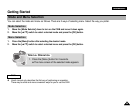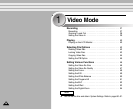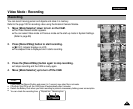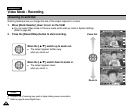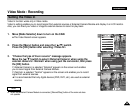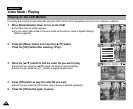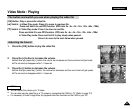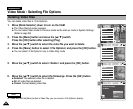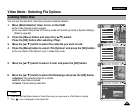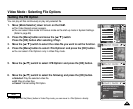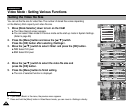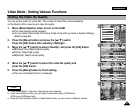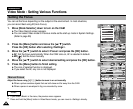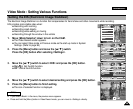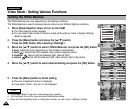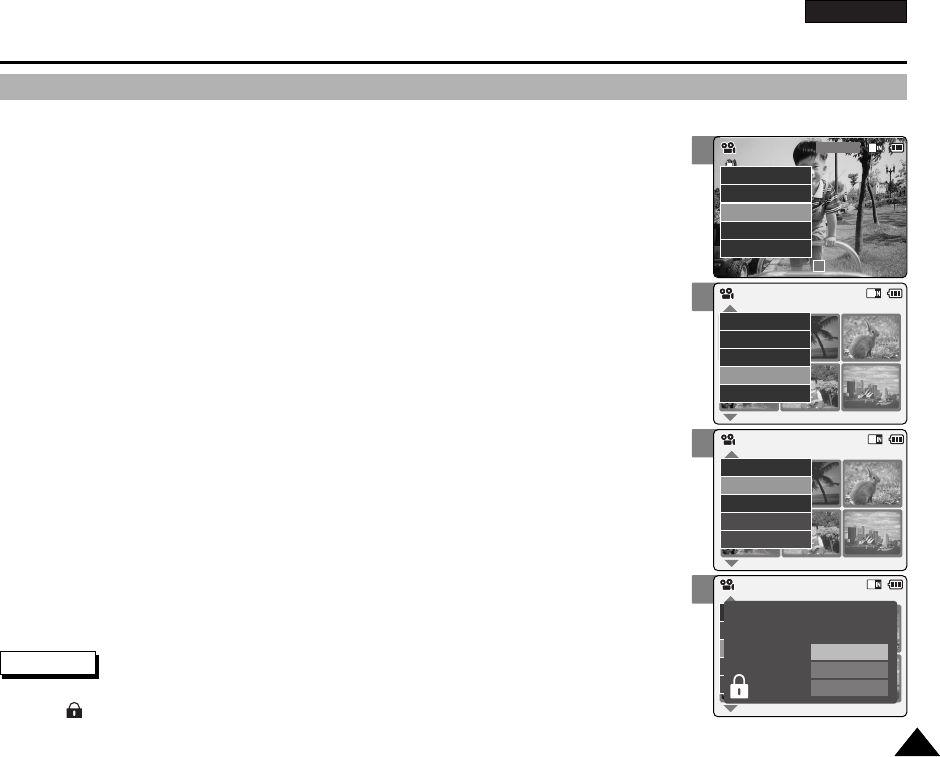
ENGLISH
4343
2
4
5
6
Video Mode : Selecting File Options
Locking Video files
You can lock the important video file to prevent accidental deletion.
1. Move [Mode Selector] down to turn on the CAM.
◆ The Video Record screen appears.
◆ You can select Video mode or Previous mode as the start-up mode in System Settings.
(Refer to page 96)
2. Press the [Menu] button and move the [▲ /▼ ] switch.
Press the [OK] button after selecting <Play>.
3. Move the [ ▲/▼ ] switch to select the video file you want to lock.
4. Press the [Menu] button to select <File Options> and press the [OK] button.
◆ You can select <File Options> only in Video Play mode.
5. Move the [ ▲/▼ ] switch to select <Lock> and press the [OK] button.
6. Move the [ ▲/▼ ] switch to select the followings and press the [OK] button.
◆ Selected: The selected video file is locked.
◆ All: All video files are locked.
◆ Cancel: Cancel locking video files.
Video Record
00:00 / 10:57
SF / 720
STBY
Video In
Record
Settings
Back
Play
Settings
Back
01 03
Video In
File Options
Record
Back
Play
File Options
Back
Video Play 100-0056
01 03
Lock
Copy To
Delete
PB Option
Back
Video Play 100-0056
01 03
Lock
Copy To ext.
Delete
DPOF
Back
Selected
All
Cancel
Choose the file(s) you would
to lock.
Video Play 100-0056
Notes
✤
Press and hold the [Menu] button in Video Play mode, you can move to <File Options> directly.
✤
The < > icon is displayed on the locked file.