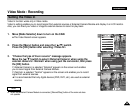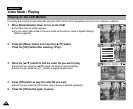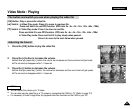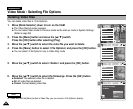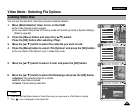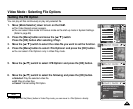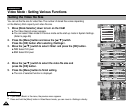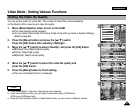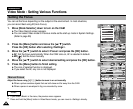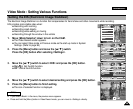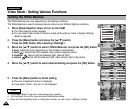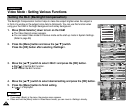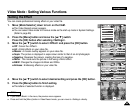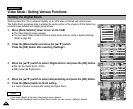ENGLISH
4747
Video Mode : Setting Various Functions
2
3
4
5
Setting the Video file Quality
You can set the quality for video files. The number of stored files varies depending
on the Memory Stick capacity and video file quality.
1. Move [Mode Selector] down to turn on the CAM.
◆ The Video Record screen appears.
◆ You can select Video mode or Previous mode as the start-up mode in System Settings.
(Refer to page 96)
2. Press the [Menu] button and move the [ ▲/▼] switch.
Press the [OK] button after selecting <Settings>.
3. Move the [ ▲/▼ ] switch to select <Quality> and press the [OK] button.
◆ SF(Super Fine): Select highest quality.
◆ F(Fine): Select high quality.
◆ N(Normal): Select normal quality.
4. Move the [ ▲/▼ ] switch to select the video file quality and
press the [OK] button.
5. Press the [Menu] button to finish setting.
◆ The icon of selected function is displayed.
Video Record
SF / 720
00:00 / 10:57
STBY
Video In
Record
Settings
Back
Play
Settings
Back
White Balance
Auto
Size 720
EIS
On
Focus
AF
White Balance
Auto
Video Settings
Size 720
EIS
On
Focus
AF
Quality
Super Fine
Video Settings
White Balance
Auto
Size 720
EIS
On
Focus
AF
White Balance
Auto
Video Settings
Size 720
EIS
On
Focus
AF
Quality
Fine
Video Settings
Video Record
00:00 / 16:25
F / 720
STBY
Notes
✤
If you select <Back> in the menu, the previous menu appears.
✤
If you use the Memory Stick, you can select the size and quality of 720/Normal,
352/Fine and 352/Normal only.
✤
Press and hold the [Menu] button in Video Record mode, you can move to <Settings> directly.