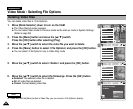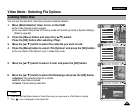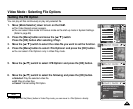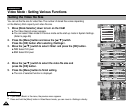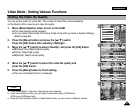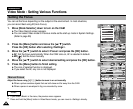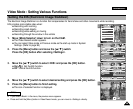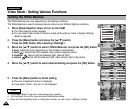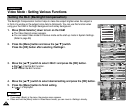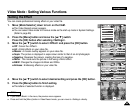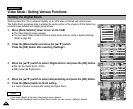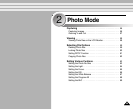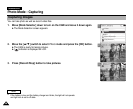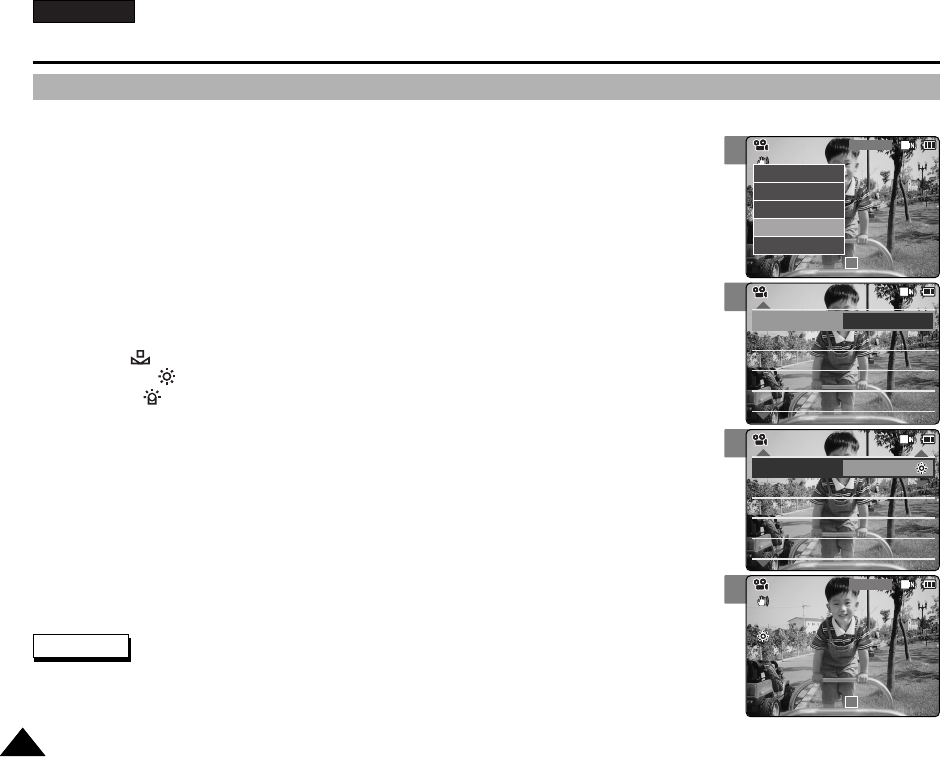
ENGLISH
5050
2
3
4
5
Video Mode : Setting Various Functions
Setting the White Balance
The White Balance may vary depending on the lighting conditions.
The White Balance is used to preserve natural colours under different lighting conditions.
1. Move [Mode Selector] down to turn on the CAM.
◆ The Video Record screen appears.
◆ You can select Video mode or Previous mode as the start-up mode in System Settings.
(Refer to page 96)
2. Press the [Menu] button and move the [ ▲/▼] switch.
Press the [OK] button after selecting <Settings>.
3. Move the [ ▲/▼ ] switch to select <White Balance> and press the [OK] button.
◆ Auto: Adjust the colour depending on the condition automatically.
◆ Hold( ): Record with first selected colour without adjusting colour.
◆ Outdoor( ): Record with the balanced light. (Natural light)
◆ Indoor( ): Record with the balanced light. (Glow lamp or light in the studio)
4. Move the [ ▲/▼ ] switch to select desired setting and press the [OK] button.
5. Press the [Menu] button to finish setting.
◆ The icon of selected function is displayed.
◆ If you select <Auto>, any icon is not displayed.
Notes
✤
If you select <Back> in the menu, the previous menu appears.
✤
Turn the Digital Zoom off for more accurate White Balance setting.
✤
Press and hold the [Menu] button in Video Record mode, you can move to <Settings> directly.
Digital Zoom
Off
BLC
Off
Effect
Off
Program Program AE
Auto
Digital Zoom
Off
BLC
Off
Video Settings
Effect
Off
Program AE
Auto
White Balance Auto
Video Settings
Digital Zoom
OffOff
BLC
OffOff
Effect
OffOff
Program Program AE
Auto
Digital Zoom
Off
BLC
Off
Video Settings
Effect
Off
Program AE
Auto
White Balance Outdoor
Video Settings
BLC
Video Record
00:00 / 10:57
SF / 720
STBY
Video Record
SF / 720
00:00 / 10:57
STBY
Video In
Record
Settings
Back
Play
Settings
Back