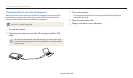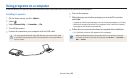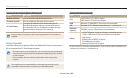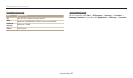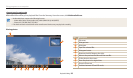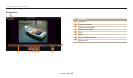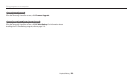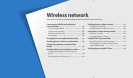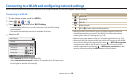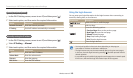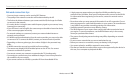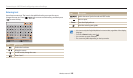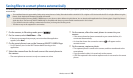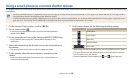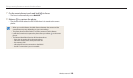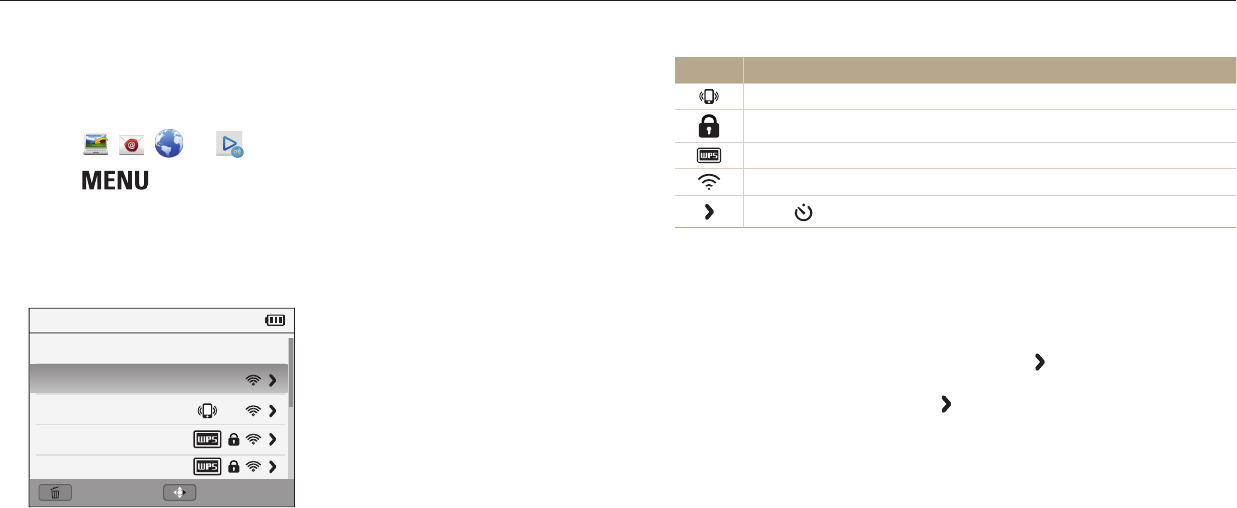
Wireless network
102
Connecting to a WLAN and conguring network settings
Learn to connect via an access point (AP) when you are in a range of a WLAN. You can also congure network settings.
Icon Description
Ad hoc AP
Secured AP
WPS AP
Signal strength
Press [ ] to open network setting options.
• When you select a secured AP, a pop-up window appears. Enter the
required passwords to connect to the WLAN. For information about
entering text, refer to "Entering text". (p. 105)
• When a login page appears, refer to "Using the login browser". (p. 103)
• When you select an unsecured AP, the camera will connect to the WLAN.
• If you select a WPS prole supported AP, select → WPS PIN connection,
and then enter a PIN on the AP device. You can also connect to a WPS
prole supported AP by selecting
→ WPS button connection on the
camera, and then pushing the WPS button on the AP device.
Connecting to a WLAN
1
On the Home screen, scroll to <Wi-Fi>.
2
Select , , , or .
3
Press [ ], and then select Wi-Fi Setting.
• In some modes, follow the on-screen instructions until the Wi-Fi Setting
screen appears.
• The camera automatically searches for available AP devices.
4
Select an AP.
Wi-Fi Setting
Back Manual
Refresh
Samsung 1
Samsung 2
Samsung 3
Samsung 4
• Select Refresh to refresh connectable APs.
• Select Add wireless network to add an AP manually. Your AP name must
be in English to add the AP manually.