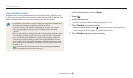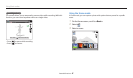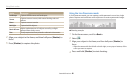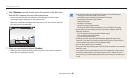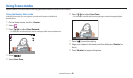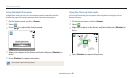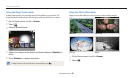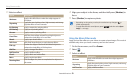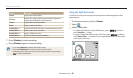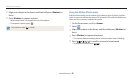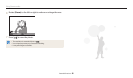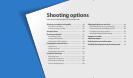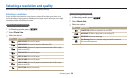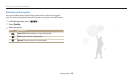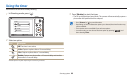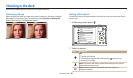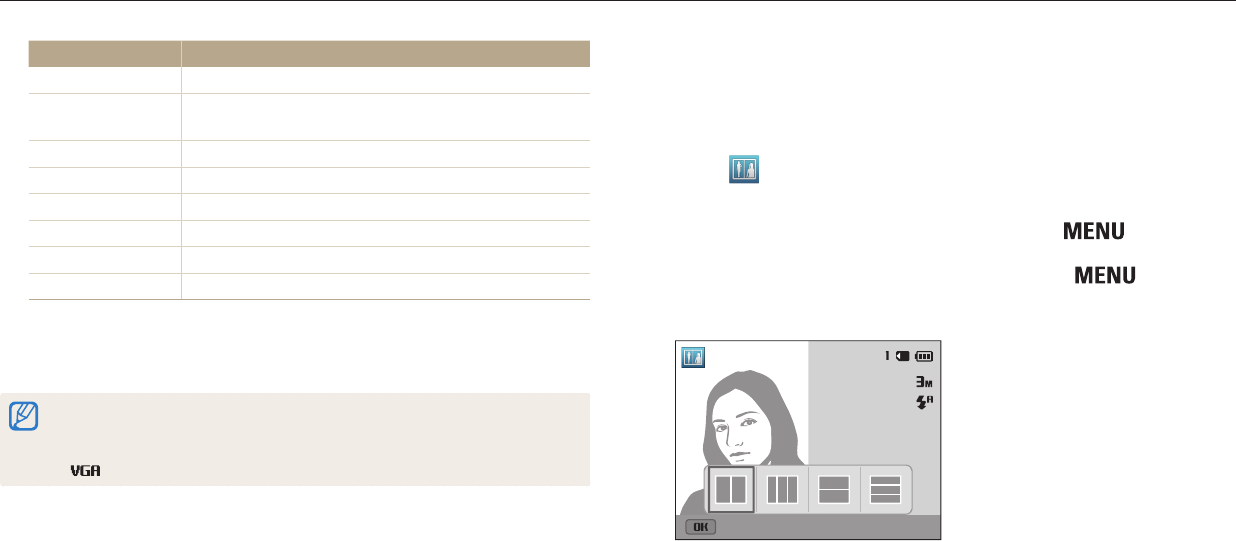
Using Scene modes
Extended functions
54
Option Description
Sketch
Apply a pen sketch eect.
Fish-eye
Blacken the edges of the frame and distort objects to
imitate the visual eect of a sheye lens.
Classic
Apply a black and white eect.
Retro
Apply a sepia tone eect.
Palette Eect 1
Create a vivid look with sharp contrast and strong color.
Palette Eect 2
Make scenes clean and clear.
Palette Eect 3
Apply a soft brown tone.
Palette Eect 4
Create a cold and monotone eect.
4
Press [Shutter] to start recording.
5
Press [Shutter] again to stop recording.
• If you select Miniature, playback speed will increase.
• If you select Miniature, you cannot record sound in the video.
• Depending on the option you select, the recording resolution may change to
or smaller automatically.
Using the Split Shot mode
In Split Shot mode, you can capture several photos and arrange them with
preset layouts.
1
On the Home screen, scroll to <Scene>.
2
Select .
3
Select a split style.
• To adjust the sharpness of the dividing line, press
[ ], and then
select Line Blur → a value.
• To apply a Smart Filter eect to part of the shot, press [
], and then
select Smart Filter → an option. You can apply dierent Smart Filter eects
to each part of the shot.
Panel o