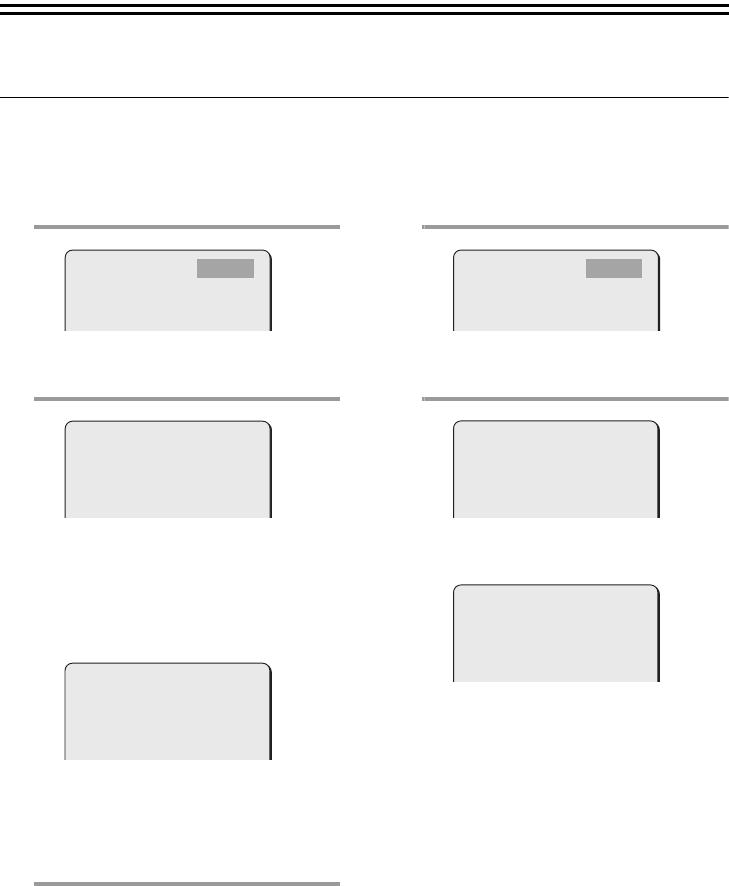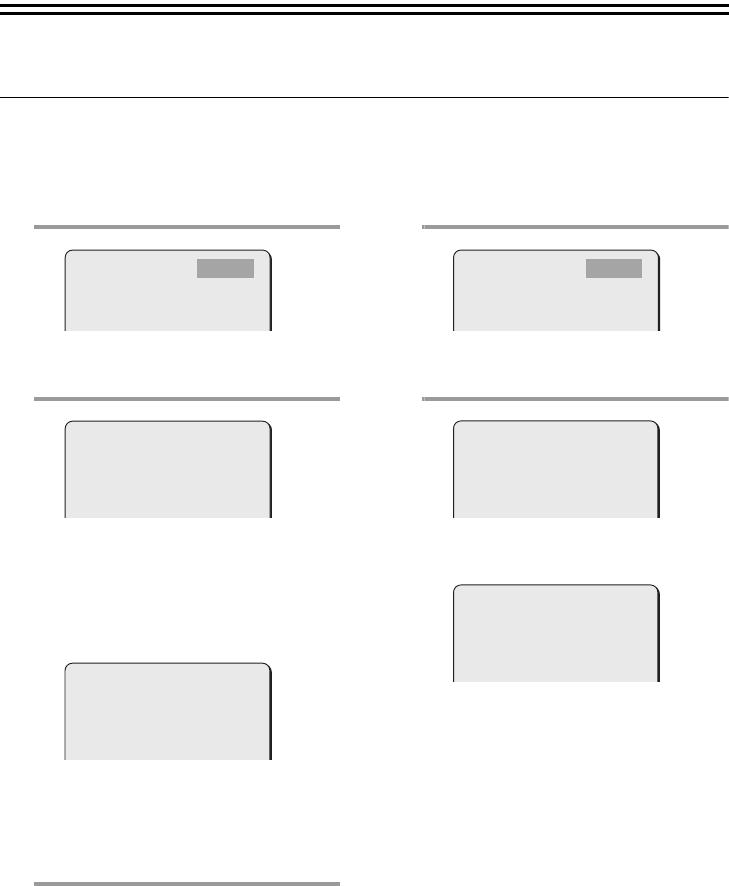
17
Setting a Password
A password can be set to restrict access to the camera menu screen.
■ Setting the Password
[PASSWORD LOCK]
1
Select [PASSWORD] in the main menu
with the jl buttons and press the SET
button.
2
Select [PASSWORD LOCK] with the jl
buttons and press the SET button.
Move the input position with the dc
buttons and select values with the jl
buttons. When finished, press the SET
button.
• If you set a password for the first time,
enter "1234".
• If you enter a wrong password three
consecutive times, you must repeat the
procedure from the beginning.
3
When "OK" appears, press the MENU
button.
• You return to the PASSWORD screen
and [PASSWORD LOCK] now shows
"ON".
■ Changing the Password
[PASSWORD CHANGE]
1
Select [PASSWORD] in the main menu
with the jl buttons and press the SET
button.
2
Select [PASSWORD CHANGE] with the
jl buttons and press the SET button.
Enter the current password and press
the SET button.
Enter a new password and press the
SET button.
■ Releasing Password Lock
[PASSWORD LOCK]
Follow steps 1 to 3 of "Setting the Password".
• You return to the PASSWORD screen and
[PASSWORD LOCK] now shows "OFF".
• If you enter a wrong password three
consecutive times, you must repeat the
procedure from the beginning.
PASSWORD LOCK
PASSWORD CHANGE
OFF
SET
y
y
PASSWORD
****
x
SET y
PASSWORD
1234
x
SET y
PASSWORD LOCK
PASSWORD CHANGE
ON
SET
y
y
PASSWORD
NOW PASSWORD
****
x
SET y
PASSWORD
NEW PASSWORD
****
x
SET y
MEMO:
Change the password periodically to maintain security.
L5CL2_XE_US(INSTRUCTION).book 17 ページ 2008年8月25日 月曜日 午後3時43分