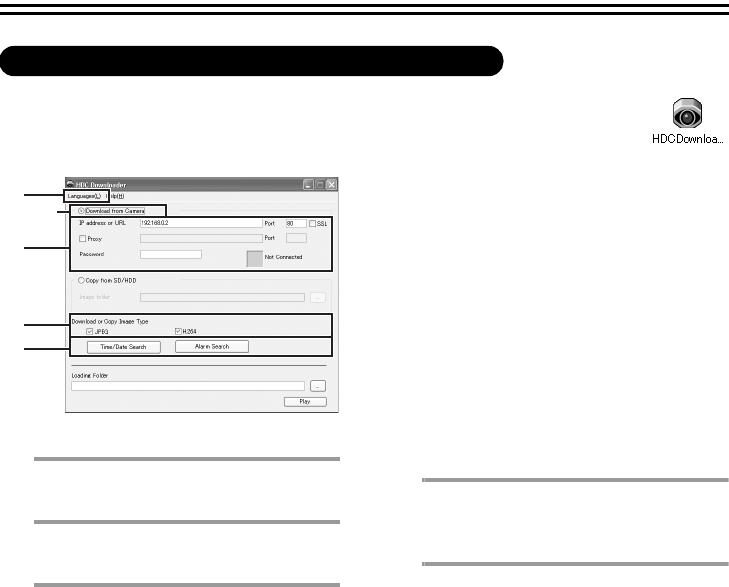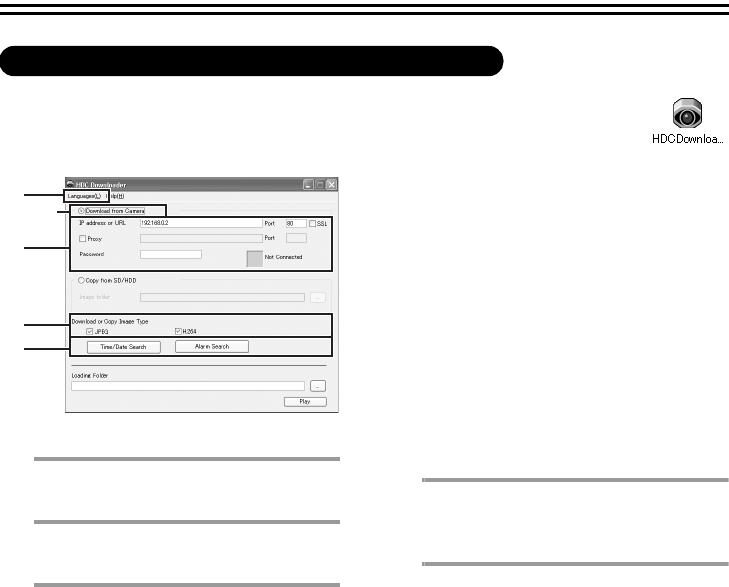
22
A Download video data recorded on an SD card or external hard disk
to your PC.
2
Select the display language.
3
Click the "Download from Camera" radio
button.
4
Configure the network settings that are
required for connection to the camera.
1IP address or URL
Enter the IP address (or URL) of the
camera.
Default setting: 192.168.0.2
2Port
Enter the port number of the camera.
Default setting: 80
3SSL
If you wish to transmit image/video using
SSL encryption, select this check box.
• The port number will change to "443".
4Proxy
If you will use a proxy server, select this
checkbox and enter the server address (or
URL) and port number.
5Password
Enter the password of the download user
set in the camera.
• If you are entering the password for the
first time, enter "download".
6Connection status display
The status of the connection with the
camera is displayed.
5
Select the type of image/video to be
downloaded (JPEG or H.264).
To download both JPEG and H.264, select
both types.
6
Select the search method.
See the following for detailed explanations
of the search methods.
• Time/Date Search:
Open the Time/Date Search screen.
& Carry out the procedure
explained in "Download by Time/
Date". (P23)
• Alarm Search:
Open the Alarm Search screen.
& Carry out the procedure
explained in "Download by Alarm
Event
✱1
". (P23)
Downloading Recorded Video (HDC Downloader)
2
1
3
4
5
L5CL2_XE_US(INSTRUCTION).book 22 ページ 2008年8月25日 月曜日 午後3時43分