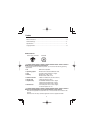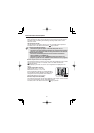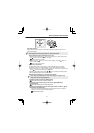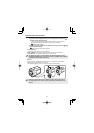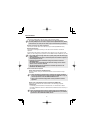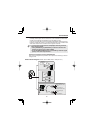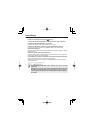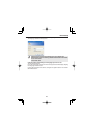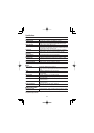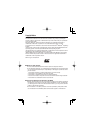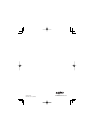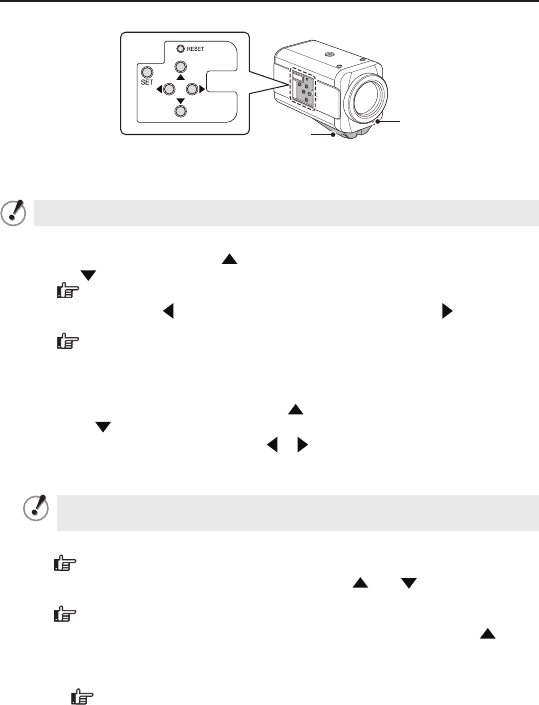
4
Name and Function of Each Component
Side Face
Operation Buttons
When using operation buttons on the camera, slide and open the side cover to
access the buttons.
Some operations can be performed via network operation.
Basic operations (focus adjustment, zoom, etc.)
Adjusting focus:
Press the
button to set the focus to a near target; press
the
button to set the focus to a far target.
Live screen control panel
Zoom: Press the
button to zoom out of the image; press the button to
zoom into the image.
Live screen control panel
Menu screen operations
Press the SET button for 2 seconds or more to display the menu screen.
For details, refer to the “Using the Menu screen” on the electronic manual.
Moving the cursor up or down: Press
button to move the cursor upward, or
press
button to move the cursor downward.
Selecting the setting value: Press
or button to change the setting value.
Set the selected value: Press the SET button.
Miscellaneous operations (ex. restarting the camera)
Never press the RESET button while recording is in progress. The
video may not be recorded properly.
Restarting camera: Press the RESET button.
OPTION SETTINGS (CAMERA REBOOT)
Restoring factory default settings: Press the
and buttons
simultaneously.
OPTION SETTINGS (FACTORY DEFAULT)
Stopping recording/Removing the recording medium: Press the
and
SET buttons simultaneously.
The power indicator starts blinking and then stay lit when the camera is
ready for you to remove the recording media.
SD/HDD SETTINGS
■
•
•
•
•
•
•
•
•