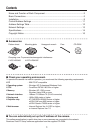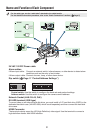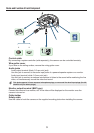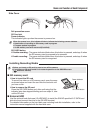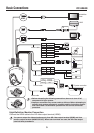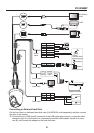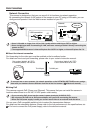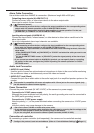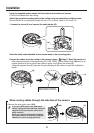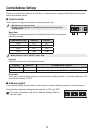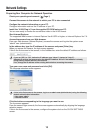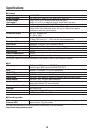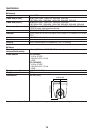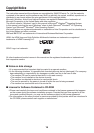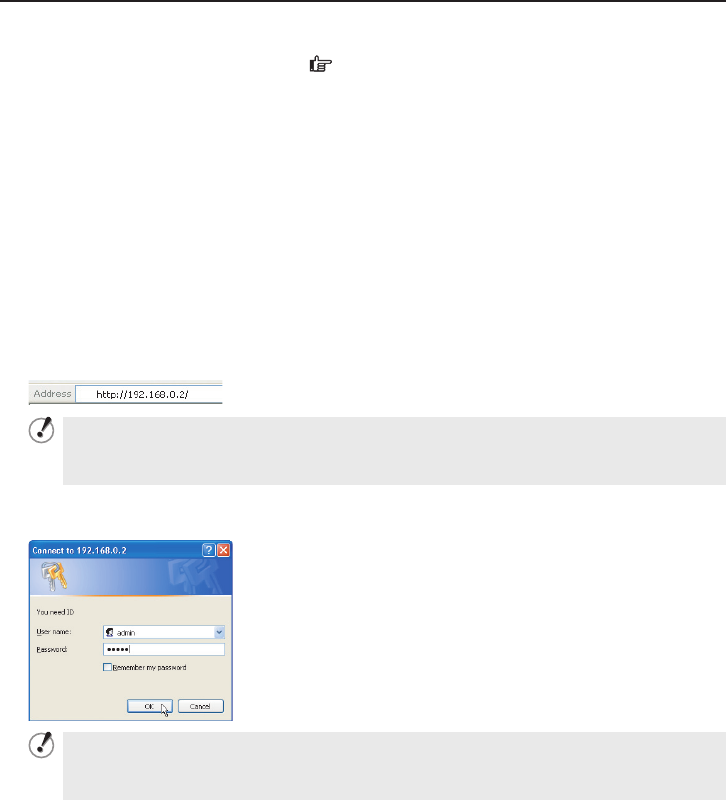
13
Network Settings
Preparing Your Computer for Network Operation
Check your operating environment. ( Page 1)
Connect the camera to the network to which your PC is also connected.
Configue the network information on your PC.
Configure information such as the IP address of your PC.
Install the “H.264 Plug-in” from the supplied CD-ROM onto your PC.
You are now ready to monitor the surveillance video in the H.264 format.
Start Internet Explorer.
The supported Web browser is Internet Explorer Ver.6.0 SP2 or higher, or Internet Explorer Ver.7.0.
Access the camera from your Web browser.
From your Web browser (Internet Explorer), access the camera and log into the system as an
“admin” user (administrator).
In the address bar, type the IP address of the camera and press [Enter] key.
When you access the camera, the login screen appears.
If this is the first access to the camera, in the Address bar, enter the default IP address as follows.
If you set [SSL] to “ON”, before the IP address, type “https://” (instead of “http://”).
Attempts to access the camera using the default IP address will fail if that address is already
being used by another device in the network.
If so, change the IP address of the existing device before accessing the camera.
Type your user name and password and click [OK].
The language selection screen appears.
If this is the first access to the camera, log in as an admin user (administrator) using the following
default authentication information.
User name: admin
Password: admin
•
•
Click the button corresponding to the language you want to use.
The live screen appears.
From the second login onwards, the live screen appears automatically by skipping the language
selection screen.
If this is the first access to the camera, configure the system clock on the CLOCK SETTINGS
screen.