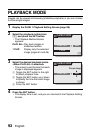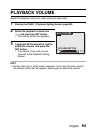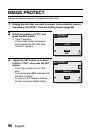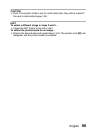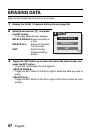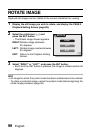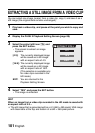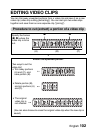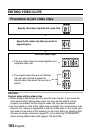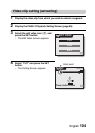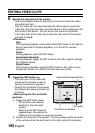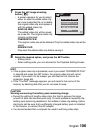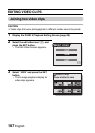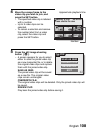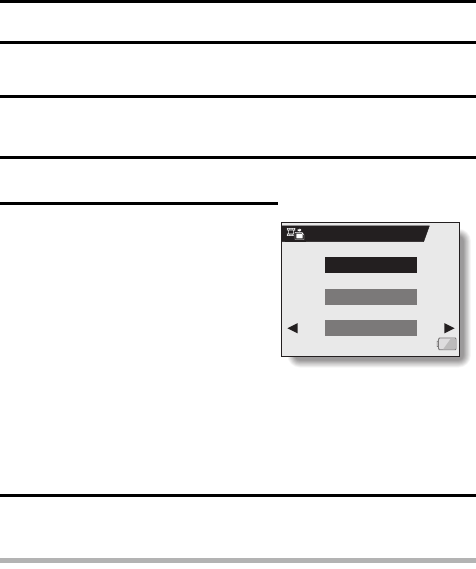
101 English
EXTRACTING A STILL IMAGE FROM A VIDEO CLIP
You can select one image (scene) from a video clip, copy it, and save it as a
still image (the original data remains unchanged).
1 Play back a video clip, and pause at the point you wish to copy and
save.
2 Display the PAGE 2 Playback Setting Screen (page 89).
3 Select the extract still icon 7, and
press the SET button.
h The screen to extract an image
appears.
4 Select “YES” and press the SET button.
h The image is extracted.
HINT
When an image from a video clip recorded in the HD mode is saved with
an aspect ratio of 4:3…
iThe still image that is generated will be a 4:3 (640 × 480 pixels) VGA image
with black bars at the top and bottom of a 640 × 360-pixel picture.
[4:3]: The currently displayed image
will be saved as a still image
with an aspect ratio of 4:3.
[16:9]: The currently displayed image
will be saved as a still image
with an aspect ratio of 16:9.
(This selection is available only
for video clips recorded in the
HD mode.)
EXIT: You are returned to the
Playback Setting Screen.
EXTRACT STILL
4:3
16:9
EXIT