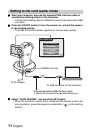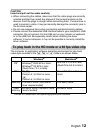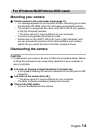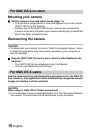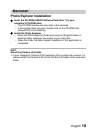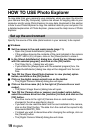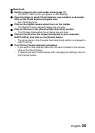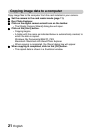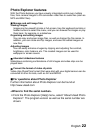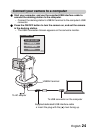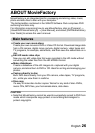19 English
HOW TO USE Photo Explorer
To copy data from your camera to your computer, when you open the drive for
your camera from [My Computer], options are shown for copying data to your
computer and for using Photo Explorer to copy data. Explained in this section
is how to use Photo Explorer to copy the camera’s data to your computer. For
a detailed explanation of Photo Explorer, please see the Help menu of Photo
Explorer.
Set up the environment
Specify the source of the data (data location in your camera) to be copied.
k Windows
1 Set the camera to the card reader mode (page 11).
h Open the [Ulead AutoDetector] dialog box.
h If the window showing the contents of the card installed in the camera
(XACTI HD1A (E):) is open, click on the [Close] button to close it.
2 In the [Ulead AutoDetector] dialog box, check the box [Always open
with the selected program], and click on the [OK] button.
h The [Copy file to...] dialog box will open.
h If you check the [Always open with the selected program] box, the
[Ulead AutoDetector] dialog box step will be skipped from the next
time.
3 Turn ON the [Open Ulead Photo Explorer to view photos] option
button, and click on the [OK] button.
4 Click on the digital camera wizard icon on the toolbar.
h The [Digital Camera Wizard] dialog box will open.
5 Click on the drive name (A:\) to the right of [Camera drive or card
reader].
h The [Select Image Source] dialog box will open.
6 Turn ON the [Camera drive or memory card reader] option button,
select the camera drive from the [Location] list box, and click on the
[OK] button.
h The drive name to the right of [Camera drive or card reader] is
changed to the drive specified in step 6.
h If you wish to now read the data from the card installed in the camera,
click on the [Start] button. The data from the card will be copied to My
Documents\SANYO_PEX.
h If instead you wish to discontinue after changing the settings, click on
the [Cancel] button.
h The [Digital Camera Wizard] dialog box will close.