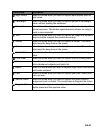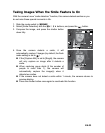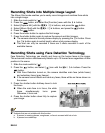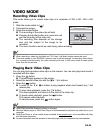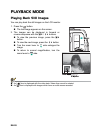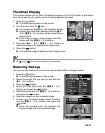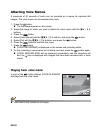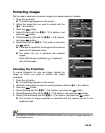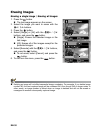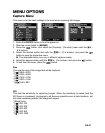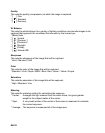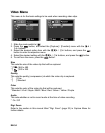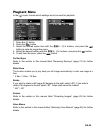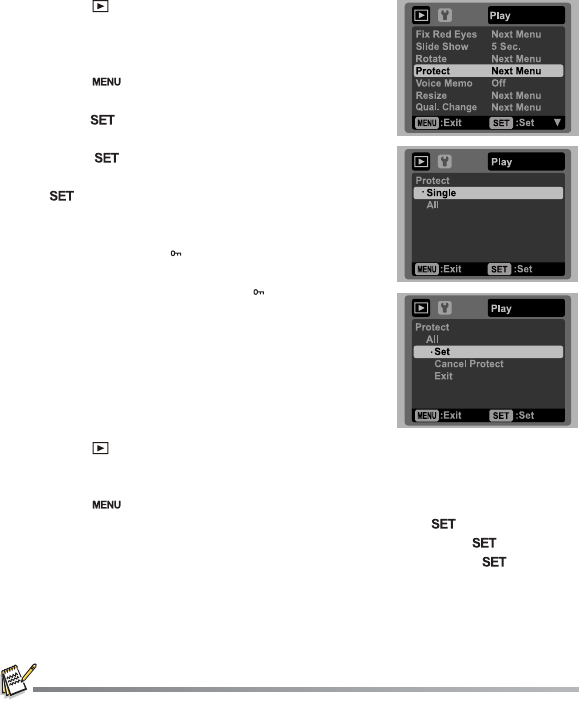
EN-29
Protecting Images
Set the data to read-only to prevent images from being erased by mistake.
1. Press the button.
The last image appears on the screen.
2. Select the image that you want to protect with the
se / af buttons.
3. Press the button.
4. Select [Protect] with the OOc / ed buttons, and
press the button.
5. Select [Single] or [All] with the OOc / ed buttons,
and press button.
6. Select [Set] with the OOc / ed buttons, and press
the button.
Protection is applied to the image and the camera
returns to the playback mode.
The protect icon [ ] is displayed with protected
images.
When [All] has been selected, [ ] is displayed
with all the images.
Canceling the Protection
To cancel protection for only one image, display the
image on which you want to remove the image
protection.
1. Press the button.
The last image appears on the screen.
2. Select the image that you want to cancel protection with the se / af buttons.
3. Press the button.
4. Select [Protect] with the OOc / ed buttons, and press the button.
5. Select [Single] or [All] with the OOc / ed buttons, and press the button.
6. Select [Cancel Protect] with the OOc / ed buttons, and press the button.
The removal of image protection is executed and the camera returns to the
playback mode.
Formatting an SD/SDHC memory card overrides protection, and erases all images regardless of
their protected status.