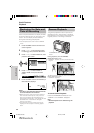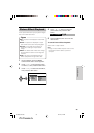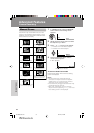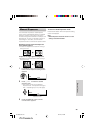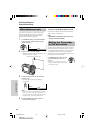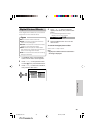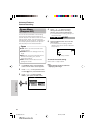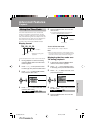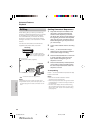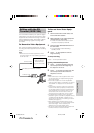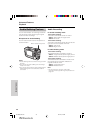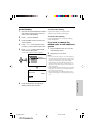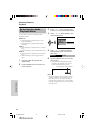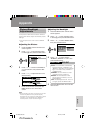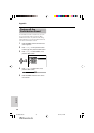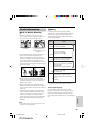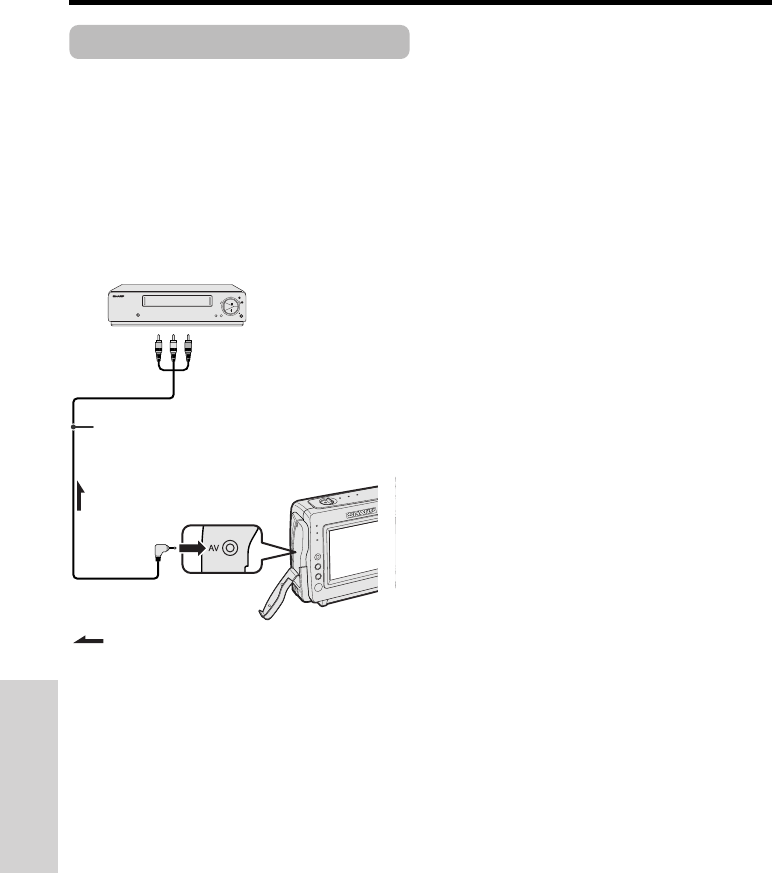
Advanced Features
Playback
43
Advanced Features
Editing
Video editing lets you refine your videos by
removing unwanted sequences from your tape,
or transposing one sequence with another.
This camcorder lets you monitor the source
program on the built-in LCD monitor without
having to connect it to an external TV or video
monitor.
Connect the camcorder to a VCR with the
supplied audio/video cable, as shown.
Cutting Unwanted Sequences
1 Play back the tape to be edited on the
camcorder, and locate the beginning
and end of the sequence you wish to
cut. Write down the time code reading at
the beginning and end of that sequence
(see page 42). Then, rewind the tape to
before the beginning of the portion that
you wish to keep.
2 Load a video cassette into the recording
VCR.
3 Press m on the camcorder to begin
playback, then press the Record button
on the VCR to begin recording.
4 Press the Pause/Still button on the VCR
to pause recording when the source
tape reaches the beginning of the
sequence to be cut.
5 Press the Pause/Still (or Record) button
on the VCR to resume recording when
the source tape reaches the end of the
sequence to be cut.
:
POWER
TV/VCR SET UP
CHANNEL
REC
PLAY
STOP/
EJECT
PAUSE
/STILL
To stop editing
Press l on the camcorder and press the Stop
button on the VCR.
Notes:
• Some of the transitions between edited
sequences may be slightly off.
• There may be picture noise during video search
or still playback. This does not imply a defect in
the camcorder.
• The time code display will be recorded along
with the edited sequences if the TC OUT menu
item is set to “ON”. Set to “OFF” before editing
(see page 42).
Notes:
• See page 2 for how to open the jack cover.
• If your VCR has only one audio input jack, use
the white plug for the audio connection on the
VCR.
To AV jack
Recording
Yellow: To video input jack
White: To audio input (L) jack
Red: To audio input (R) jack
Audio/video cable (supplied)
Playback
The arrow shows the signal flow.
VL-NZ50U-042-047 02.2.12, 5:23 PM43