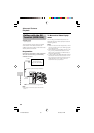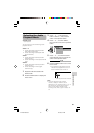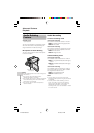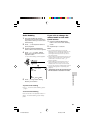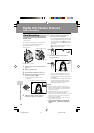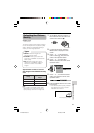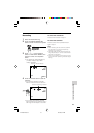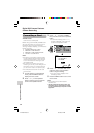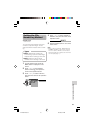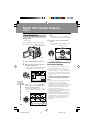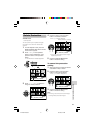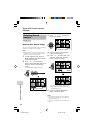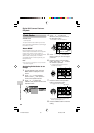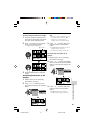Digital Still Camera Features
Camera Recording
Digital Still Camera Features
74
Formatting a Card
Available modes:
Card Camera, Card Playback
Before using a commercially available card
with this camcorder, you must first have it
formatted. Also, if any of the following
warning indicators displays, you will need to
format your card.
• “FORMAT MEMORY CARD”
• “MEMORY CARD ERROR”
• “MEMORY CARD READ ERROR”
• “CANNOT STORE DATA”
Notes:
• Formatting a card erases all stored images,
including delete-protected images. Be sure
to backup important data on your computer
or other media before formatting the card
(see pages 83–88).
• Do not remove the power source during
formatting, as this may cause damage to the
camcorder or card. It is recommended that
you use the AC outlet for the power supply.
• The example screens shown are for Card
Camera mode.
1 In Card Camera or Card Playback
mode, press the MENU button to
display the menu screen.
2 Press l or m on the Operation
button to select ~, then press the
centre of the Operation button.
3 Press l or m to select “FORMAT”,
then press the centre of the Operation
button.
• To cancel formatting, press l or m
to select “RETURN”, then press the
centre of the Operation button.
4 Press l or m to select “YES”, then
press the centre of the Operation
button to begin formatting.
• The menu screen displays when
formatting finishes.
5 Press the MENU button to turn off the
menu screen.
Notes:
• The supplied card is preformatted for
immediate use.
• Use this camcorder to format a card. The
camcorder may not recognize the images
on a card formatted by a computer or other
equipment.
OTHERS 2
RETURN
PO
W
ER SAVE
EXECUTEFORMAT
SETTING
DATE DISP.
12H 24H/
SELECT SET
62005.2.
10 30:00:
OFF
24H
DATE
+
TIME
FORMAT
ALL DATA WILL
BE
NO
YES
ERASED.
VL-Z400H-070-075 04.3.23, 8:44 AM74