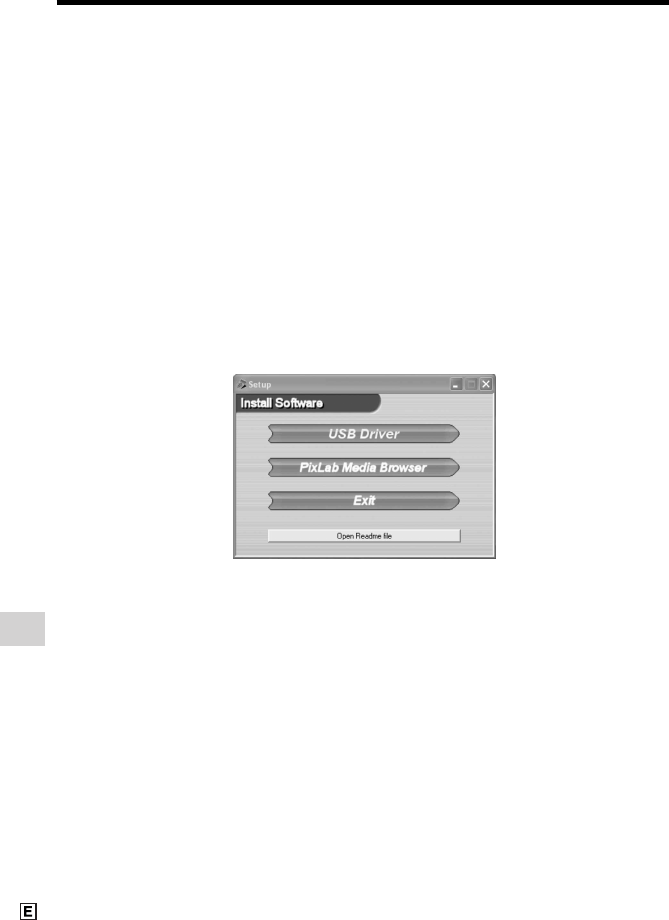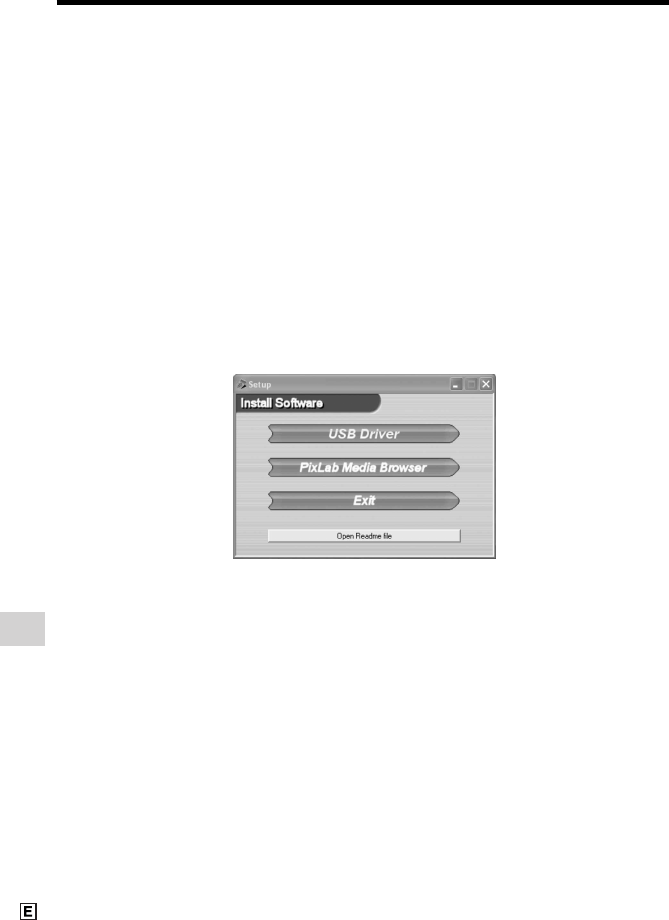
Digital Still Camera Features
Playback
Digital Still Camera Features
90
Installing the USB Driver
For installing the USB driver in Windows XP or Windows 2000, you need to log in as the
system administrator.
1 Turn on the computer.
• Do not connect the camcorder to the computer with the USB cable at this point.
2 Insert the supplied CD-ROM containing the USB driver into the CD-ROM drive.
• The License Agreement/Install Key screen will display automatically.
Note:
• When the License Agreement/Install Key screen does not appear,
1 select “Run...” in Windows “start” menu, then
2 type “R:\SETUP.EXE”, and then click on the “OK” button.
• In the example above the CD-ROM drive letter is taken as “R:”. Select the correct drive
letter according to your operating environment.
3 After reading the License Agreement, enter the Install Key, mentioned on the cover
page, and then click the “Yes” button.
• The Setup screen will display automatically.
• The example screen shown is for Windows XP.
4 Click the “USB Driver” button.
• Welcome screen appears.
5 Click the “Next” button.
• Information screen appears. Read information.
6 Click the “Next” button.
• Installation begins.
7 Confirm the message on the screen, and then click the “Finish” button to complete
the installation.
Note:
• If your computer gives you the option to restart, you may do so.
VL-Z500E-E-082-095 04.2.17, 9:24 AM90