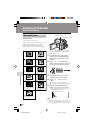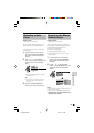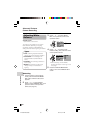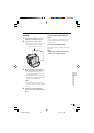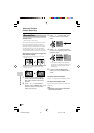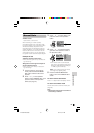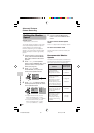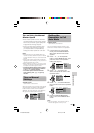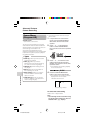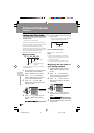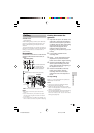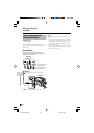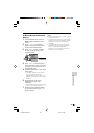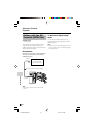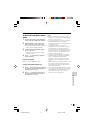Advanced Features
Camera Recording
Advanced Features
64
Scene setting indicator
Scene Menu
(Program AE)
Available modes:
Tape Camera, Card Camera
You can set the camcorder to a shooting
mode that will create the best results for a
specific situation. Just select one of the six
scene settings shown below. The
camcorder will automatically set the
exposure, white balance, and shutter speed
to produce the optimum picture quality for
the selected situation.
• The example screens shown are for Tape
Camera mode.
1 In Tape Camera or Card Camera
mode, press the DISPLAY/MODE
SET button until the mode screen
appears.
2 Press l or m on the Operation
button to select “SCENE MENU”,
then press the centre of the Operation
button.
3 Press l or m to select the scene
setting that best fits the recording
situation, then press the centre of the
Operation button.
• The selected scene setting displays
on the mode screen.
4 Press the DISPLAY/MODE SET
button to turn off the mode screen.
• The selected scene setting indicator
displays when the on-screen
indicators are turned on.
To cancel the scene setting
Select “OFF” in step 3 above.
Note:
• Scene settings cannot be used when using
any manual setting except focus. Also not
selectable when e displays.
Types
SPORT (A): When you want to record
a fast-moving subject.
DUSK (B): When you want to
faithfully record the red of the setting
sun, and the surrounding twilight.
SUNLIGHT (F): When background is
very bright.
PARTY (C): When the illumination is
from a spotlight or candle.
NIGHT LUMI (D): When you want to
record fireworks or an illuminated
object in the dark.
SLOW SHUT. (E): When you want to
record an object in a dim place and
make it emerge brightly.
SCENE MENU
OFF
FADE
BLC GAIN/
AUTO FOCUS
TAPEPAUSE
DUSK
SCENE MENU
VL-Z500E-E-056-065 04.2.17, 9:21 AM64