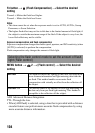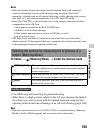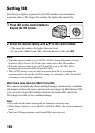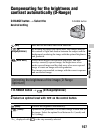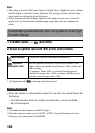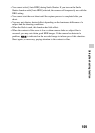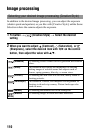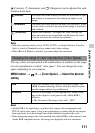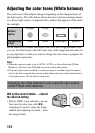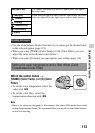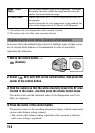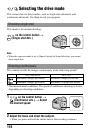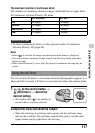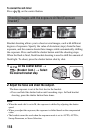111
Using the shooting function
(Contrast), (Saturation), and (Sharpness) can be adjusted for each
Creative Style item.
Notes
• When the exposure mode is set to AUTO, AUTO+, or Scene Selection, [Creative
Style] is fixed to [Standard] and you cannot select other settings.
• When [Black & White] is selected, you cannot adjust the saturation.
The way colors are represented with combinations of numbers or the range
of color reproduction is called “color space.” You can change the color
space, depending on your purpose.
MENU button t 2 t [Color Space] t Select the desired
setting
Notes
• Adobe RGB is for applications or printers that support color management and
DCF2.0 option color space. Using some applications or printers that do not support
them may result in or print images that do not faithfully reproduce the color.
• When displaying images that were recorded with Adobe RGB on the camera or non-
Adobe RGB-compliant devices, the images are displayed with low saturation.
(Contrast) The higher the value selected, the more the difference of light
and shadow is accentuated, thus making an impact on an
image.
(Saturation) The higher the value selected, the more vivid the color. When
a lower value is selected, the color of the image is restrained
and subdued.
(Sharpness) Adjusts the sharpness. The higher the value selected, the
more the contours are accentuated, and the lower the value
selected, the more the contours are softened.
Changing the range of color reproduction (Color Space)
sRGB This is the standard color space of the digital camera. Use
sRGB in normal shooting, such as when you intend to print
out the images without any modification.
AdobeRGB This has a wide range of color reproduction. When a large
part of the subject is vivid green or red, Adobe RGB is
effective.
• The file name of the image starts with “_DSC.”