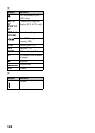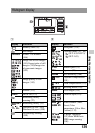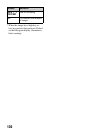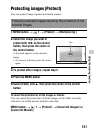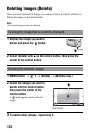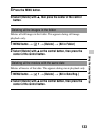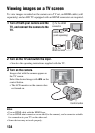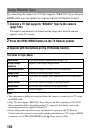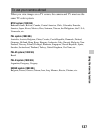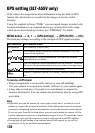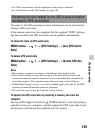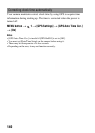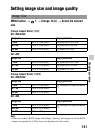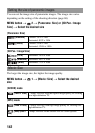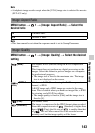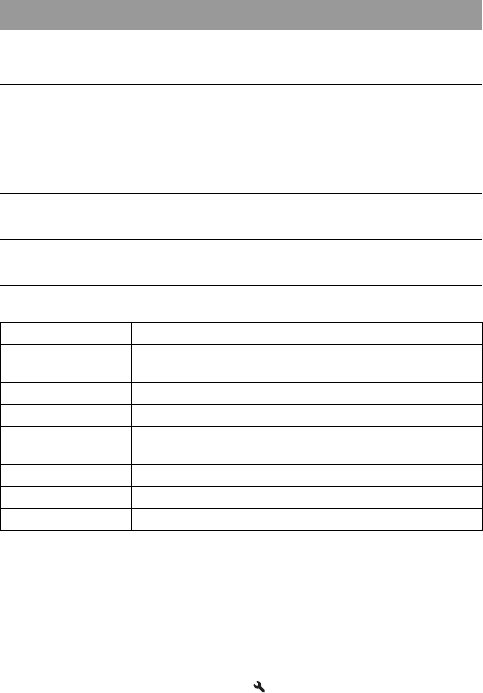
136
By connecting the camera to a TV that supports “BRAVIA” Sync using an
HDMI cable, you can operate the camera with the TV Remote Control.
The items for Sync Menu
Notes
• The operations available are restricted when the camera is connected to a TV using
an HDMI cable.
• Only TVs that support “BRAVIA” Sync can provide these operations. The SYNC
Menu operations differ depending on the TV connected. For details, refer to the
operating instructions supplied with the TV.
• If the camera performs unnecessary operations in response to the TV Remote
Control when the camera is connected to another manufacturer’s TV using an HDMI
connection, set [CTRL FOR HDMI] in the Setup menu to [Off].
Using “BRAVIA” Sync
1 Connect a TV that supports “BRAVIA” Sync to the camera
(page 134).
The input is automatically switched and the image shot with the camera
appears on the TV screen.
2 Press the SYNC MENU button on the TV Remote Control.
3 Operate with the buttons on the TV Remote Control.
Slide Show Plays back images automatically (page 125).
Single-image
playback
Returns to the single-image screen.
Still/Movie Select Selects still images or movies to be played back.
Image Index Switches to the image index screen.
3D Viewing Plays back 3D-images when connected to a 3D-compatible
TV.
Select Folder Selects the folder of images to be played back.
Select Date Selects the date of movies to be played back.
Delete Deletes images.