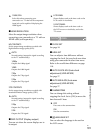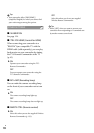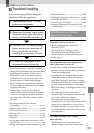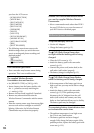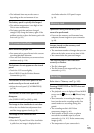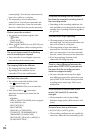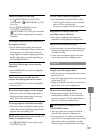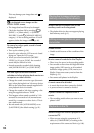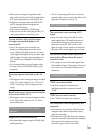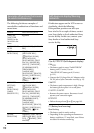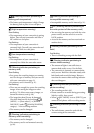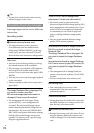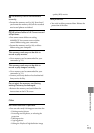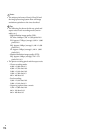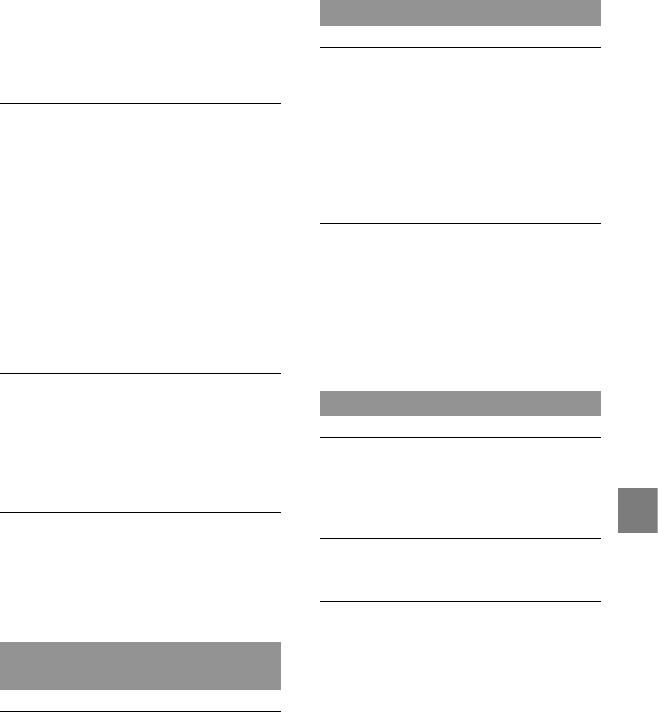
109
Additional information
GB
When you are using the component video
plug, make sure the red and white plugs of the
A/V co
nnecting cable are connected (p. 44).
Images are not output from the HDMI OUT
jack, if copyright protection signals are
recorded in the images.
When you are using the S VIDEO plug,
make sure the red and white plugs of the A/V
co
nnecting cable are connected (p. 44).
The top, bottom, right, and left edges
of images are trimmed slightly on a
connected TV.
The LCD screen of your camcorder can
display recording images across the entire
screen (full pixel display). However, this may
cause slight trimming of the top, bottom, right,
and left edges of images when played back on
a TV which is not compatible with full pixel
display.
It is recommended you record images using
the outer frame of [GUIDEFRAME] (p
. 89)
as a guide.
The image appears distorted on the 4:3
TV.
This happens when viewing an image recorded
in the 16:9 (wide) mode on a 4:3 TV. Set [TV
TYPE] co
rrectly (p. 100) and play back the
image.
Black bands appear at the top and bottom
of the screen of the 4:3 TV.
This happens when viewing an image recorded
in the 16:9 (wide) mode on a 4:3 TV. This is
not a malfunction.
Dubbing/Connecting to other
devices
Images are not dubbed correctly.
You cannot dub images using the HDMI cable
(sold separately).
The A/V connecting cable is not connected
properly. Make sure to connect the cable to the
in
put jack of another device (p. 76).
GPS (HXR-MC50E)
The camcorder is not receiving a GPS
signal.
Your camcorder may not be able to receive
radio signals from GPS satellites because of
obstructions. Bring your camcorder to an
open area, and set the GPS switch to ON
again. See page 119 for details on locations or
situations where radio signals may not reach.
The current location on the map of the
camcorder is different from the actual
current location.
The margin of error of the radio signal from
GPS satellites is large. The margin of error can
be as wide as several-hundred meters at the
maximum.
Connecting to a Computer
“PMB” cannot be installed.
Check the computer environment or
installation procedure required to install
“PMB”.
“PMB” does not work correctly.
Quit “PMB” and restart your computer.
The camcorder is not recognized by the
computer.
Disconnect devices from the USB jack of the
computer other than the keyboard, mouse,
and your camcorder.
Disconnect the USB cable from the computer
and your camcorder, and restart the computer,
then connect the computer and your
camcorder again in the correct order.