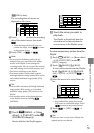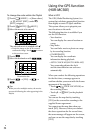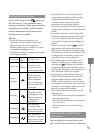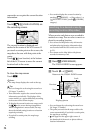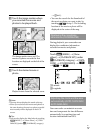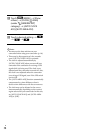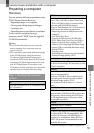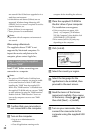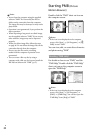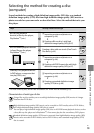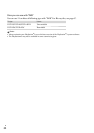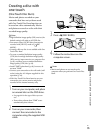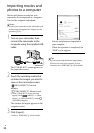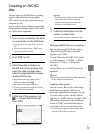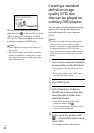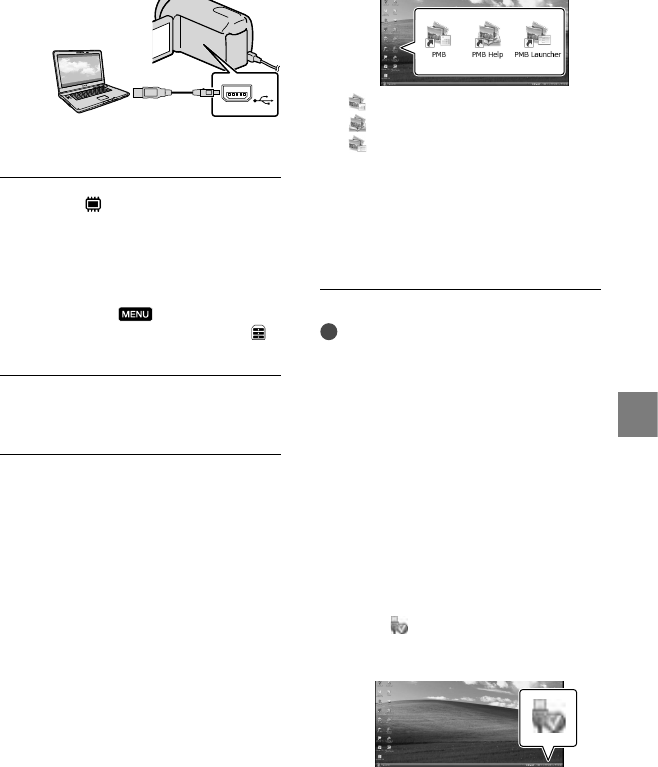
61
Saving movies and photos with a computer
GB
The [USB SELECT] screen appears on
the camcorder screen automatically.
Touch [
USB CONNECT] on
the camcorder screen to make
the computer recognize your
camcorder.
If the [USB SELECT] screen does not
appear, touch
(MENU) [Show
others] [USB CONNECT] (under
[OTHERS] category).
Click [Continue] on the computer
screen.
Follow the on-screen instructions
to install the software.
Connect the camcorder to the computer
during the installation of “PMB.”
Depending on the computer, you may
need to install third party software. If
the installation screen appears, follow
the instructions to install the required
software.
Restart the computer if required to
complete the installation.
When the installation is completed,
following icons will appear.
Remove the CD-ROM from your
computer.
: Starts “PMB.”
: Displays “PMB Help.”
: Displays “PMB Launcher.”
“PMB Launcher” enables you to start
“PMB” or other software, or to open
web sites.
Other icons may appear.
No icon may appear depending on the
installation procedure.
Notes
To create discs or use other functions on
Windows XP, Image Mastering API v2.0 for
Windows XP should be installed. If Image
Mastering API v2.0 for Windows XP has not
been installed yet, select it from required
programs on the installation screen and install
it following the procedures displayed. (The
computer must be connected to the internet
for the installation.) You may install Image
Mastering API v2.0 for Windows XP in
response to the message displayed when you try
to start those functions.
To disconnect your camcorder from the
computer
Click the icon at the bottom right of the
desktop of the computer [Safely remove
USB Mass Storage Device].
Touch [END] [YES] on the camcorder
screen.
Disconnect the USB cable.