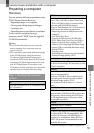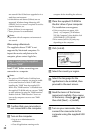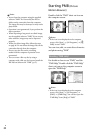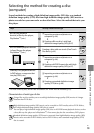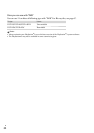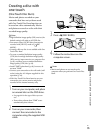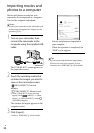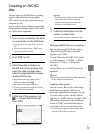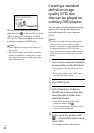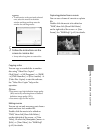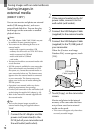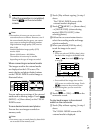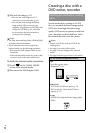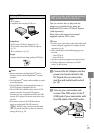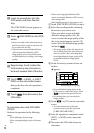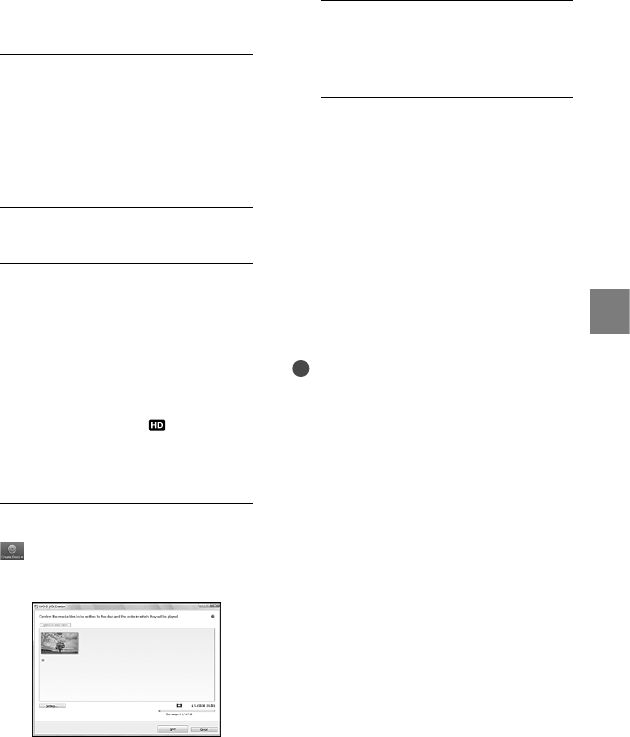
67
Saving movies and photos with a computer
GB
Creating an AVCHD
disc
You can create an AVCHD disc by putting
together high definition image quality
(HD) movies previously imported to your
co
mputer (p. 66).
In this section, the procedure for recording
a high definition image quality (HD) movie
on a DVD disc is explained.
1
Turn on your computer, and place
an unused disc on the DVD drive.
See page 63 for the type of discs you can
use.
If any other software than “PMB” starts
automatically, shut it down.
2
Start “PMB” (p. 62).
3
Click [Calendar] or [Index] on
the left side in the window, and
select the date or folder, then
select the high definition image
quality (HD) movies.
High definition image quality (HD)
movies are marked with
.
You cannot save photos on a disc.
To select plural movies, hold the Ctrl key
down and click thumbnails.
4
At the top of the window, click
[Create AVCHD Format
Discs (HD)].
The window used to select movies
appears.
To add movies to the previously selected
ones, select the movies in the main
window and drag and drop onto the
window for selecting movies.
5
Follow the instructions on the
screen to create a disc.
It may take a long time to create a disc.
Playing an AVCHD disc on a computer
You can play back AVCHD discs using
“Player for AVCHD” that is installed
together with “PMB.”
To start “Player for AVCHD” Click [Start]
[All Programs] [PMB] [PMB
Launcher] [View] [Player for
AVCHD].
See the “Player for AVCHD” help on the
operation.
Notes
Movies may not be played smoothly depending
on the computer environment.
Creating a Blu-ray disc
You can create a Blu-ray disc with a high
definition image quality (HD) movie
p
reviously imported to a computer (p. 66).
To create a Blu-ray disc, the BD Add-on
Software for “PMB” must be installed. Click
[BD Add-on Software] on the installation
screen of “PMB,” and install this plug-in
according to the on-screen instructions.
Connect your computer to the internet when
you install [BD Add-on Software].