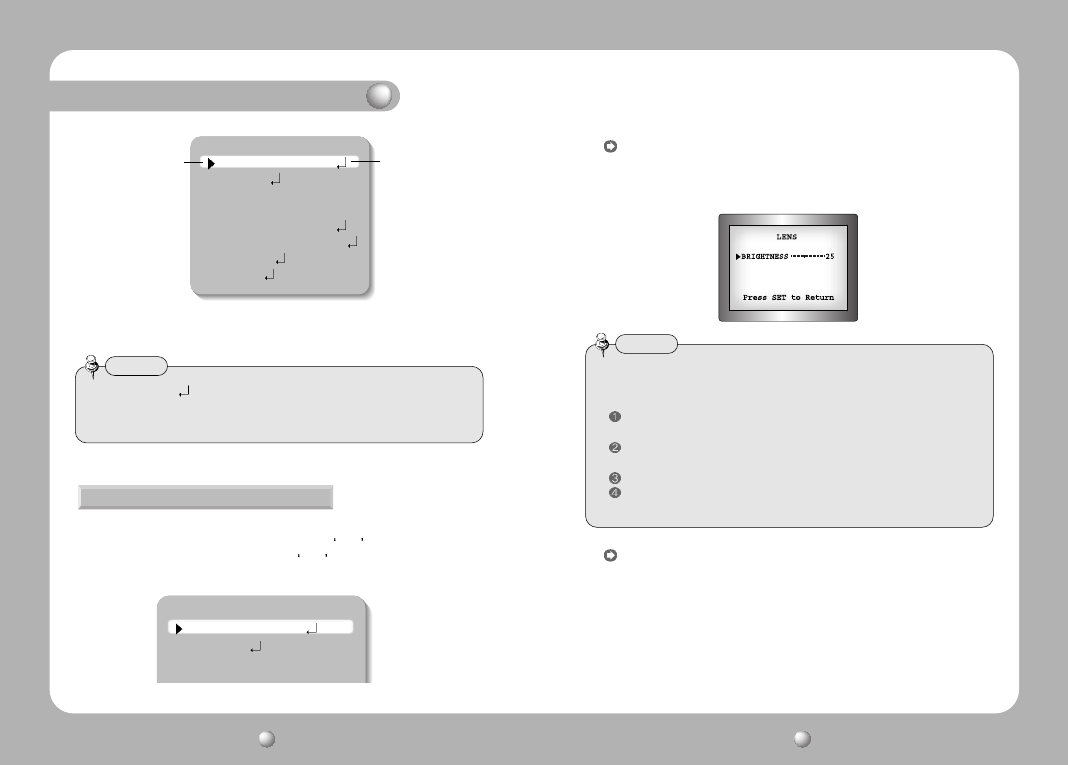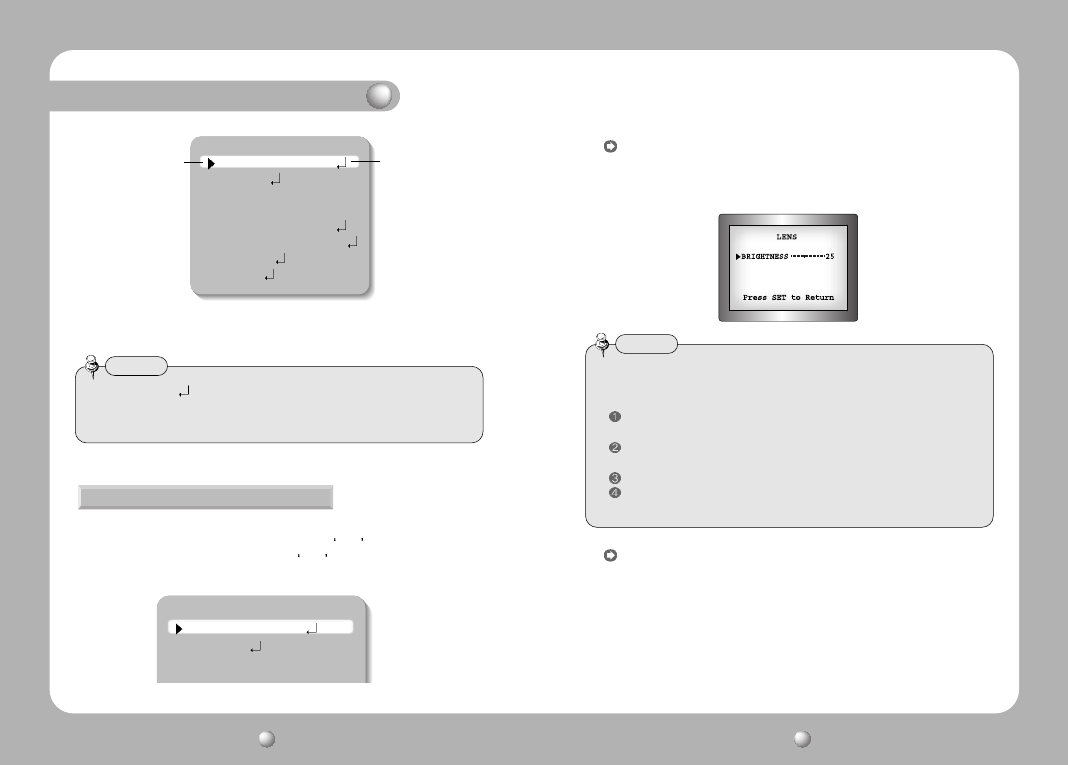
COLOR CCD CAMERA User’s Manual
25
COLOR CCD CAMERA User’s Manual
24
3. Set up a selected item by using the Left and Right buttons.
4. To finish the setting, select ‘EXIT’ and press the SET button.
Using this function, you can control screen brightness.
1. When the SETUP menu screen is displayed, select LENS by using the Up and
Down buttons so that the arrow indicates
LENS .
2. Select the connected lens type by using the Left and Right buttons.
LENS
MAIN SETUP
1.LENS DC
2.EXPOSURE
3.WHITE BAL ATW
DC/Video : Select Auto Iris Lens
• When DC is selected, you can control screen brightness. The range of
brightness control is between 1 and 70. Adjust the brightness appropriately
for optimal screen brightness.
Manual : Select Manual Lens
MAIN SETUP
1.LENS DC
2.EXPOSURE
3.WHITE BAL ATW
4.BACKLIGHT OFF
5.SSNR ON
6.DAY/NIGHT AUTO
7.IMAGE ADJ
8.SPECIAL
9.EXIT
Select the function using
the UP or DOWN button.
Change the status using
the LEFT or RIGHT button.
• An item with the icon also has sub menus. To select a sub menu, select an
item with the icon and press the SET button.
• An item with the - - - icon is unavailable due to function settings.
Notes
• Some lenses may not work properly, depending on the setting of the
BRIGHTNESS LEVEL.
• When Using a Video-Type Auto Iris Lens
Adjust the ALC adjustment terminal on the lens appropriately. In general, set
it to AV (Average).
It may not work properly depending on the installed lens. Set the Level VR of
the lens to the optimal value.
Set AGC to OFF and adjust the Lens VR to an appropriate brightness.
Adjust the Lens VR, adjust the BRIGHTNESS, and then check if the screen
brightness changes properly. Otherwise, adjust the Lens VR again.
Notes
How to Use the Camera