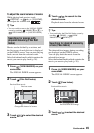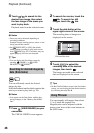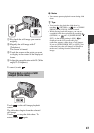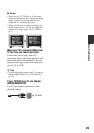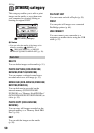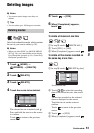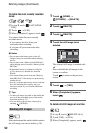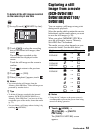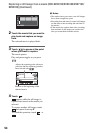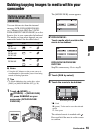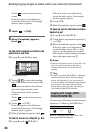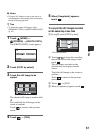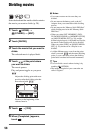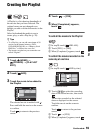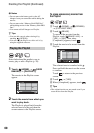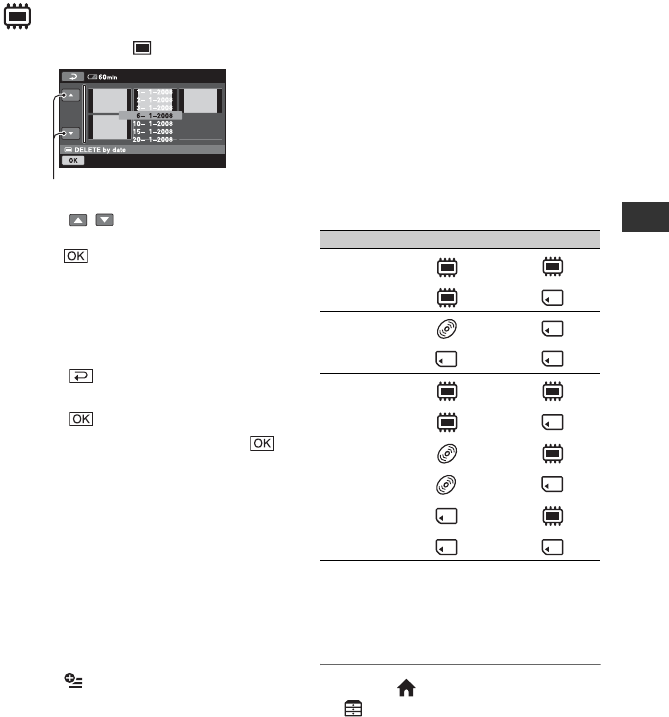
53
Editing
To delete all the still images recorded
on the same day at one time
1 In step 3, touch [ DELETE by date].
2 Touch / to select the recording
date of the desired still images, then
touch .
The still images recorded on the
selected date are displayed on the
screen.
Touch the still image on the screen to
confirm.
Touch to return to the previous
screen.
3 Touch t [YES].
4 When [Completed.] appears, touch .
b Notes
• You cannot delete still images from the
“Memory Stick PRO Duo” if the still images are
protected by another device.
z Tips
• To delete all images recorded in the internal
memory (DCR-DVD410E/DVD810E) or a
“Memory Stick PRO Duo,” and recover all the
recordable space of the media, format the media
(p. 72).
• You can delete a still image when viewing it by
touching (OPTION).
Previous/Next date
Capturing a still
image from a movie
(DCR-DVD410E/
DVD610E/DVD710E/
DVD810E)
You can capture a still image at any point
during movie playback.
Select the media which contains the movies
beforehand, and the media where you want
to save the still images (p. 28).
When you select [MEMORY STICK] to
save the still images, insert a “Memory
Stick PRO Duo” beforehand.
The media you can select depends on your
camcorder model. See the table below.
b Notes
• Using the AC Adaptor as the power source is
recommended to prevent the power from being
turned off during operation.
1 Touch (HOME) t
(OTHERS) t [PHOTO
CAPTURE].
The [PHOTO CAPTURE] screen
appears.
Model Movies in Still images in
DCR-
DVD410E
t
t
DCR-
DVD610E/
DVD710E
t
t
DCR-
DVD810E
t
t
t
t
t
t
Continued ,