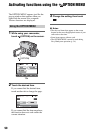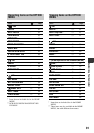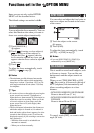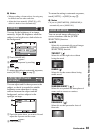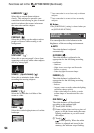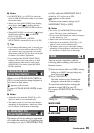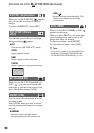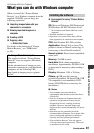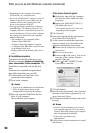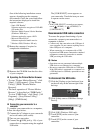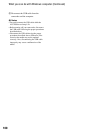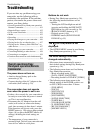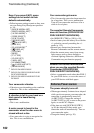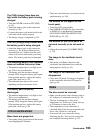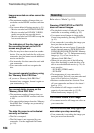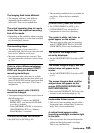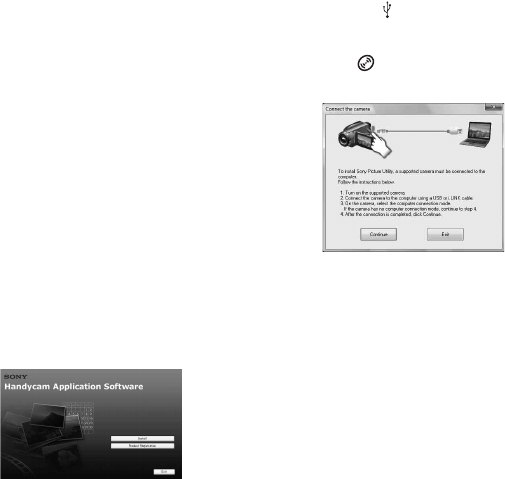
98
What you can do with Windows computer (Continued)
• Depending on your computer, 8 cm media
(DVD+R DL, etc.) cannot be used.
• If you use a Notebook PC, connect it to the AC
Adaptor as the power source. Otherwise, the
software will not work properly due to the
power saving function of the PC.
• You can read images recorded on a “Memory
Stick PRO Duo” in a Memory Stick slot of a
computer. However, in the following cases, do
not use the Memory Stick slot of the computer,
but connect your camcorder to the computer
with the USB cable:
– The computer is not compatible with a
“Memory Stick PRO Duo.”
– A Memory Stick Duo adaptor is required.
– A “Memory Stick PRO Duo” cannot be read
in the Memory Stick slot.
– Reading data from the Memory Stick slot is
slow.
x Installation procedure
You need to install the software to your
Windows computer before connecting
your camcorder to the computer. The
installation is required only for the first
time.
Contents to be installed and procedures
may differ depending on your OS.
1 Confirm that your camcorder is not
connected to the computer.
2 Turn on the computer.
b Notes
• Log on as an Administrator for installation.
• Close all applications running on the
computer before installing the software.
3 Place the supplied CD-ROM in the disc
drive of your computer.
The installation screen appears.
If the screen does not appear
4 Click [Install].
5 Select the language for the application to
be installed, then click [Next].
6 As the screen to confirm the connection
appears, connect your camcorder to the
computer following the steps below.
7 Click [Continue].
8 Read [License Agreement], select [I accept
the terms of the license agreement] if you
agree, then click [Next].
9 Confirm the installation settings, then click
[Install].
b Notes
• Even if a screen prompting you to restart
your computer appears, you do not need to
restart it at this time. Restart your computer
after completing the installation.
• It may take some time for the
authentication.
0 Follow the on-screen instructions to install
the software.
1 Click [Start], then click [My Computer].
(For Windows 2000, double-click [My
Computer].)
2 Double-click [SONYPICTUTIL (E:)]
(CD-ROM) (disc drive).*
* Drive names (such as (E:)) may vary
depending on the computer.
1 Connect the AC Adaptor to a wall outlet
(wall socket).
2 Turn on your camcorder.
3 Connect the (USB) jack (p. 129) of your
camcorder to the computer using the
supplied USB cable.
4 Touch [
USB CONNECT] on the
screen of your camcorder.