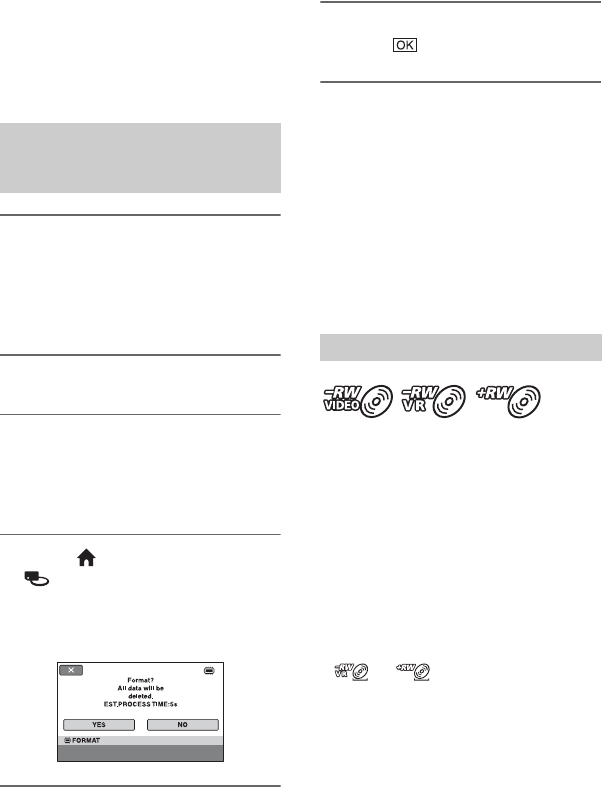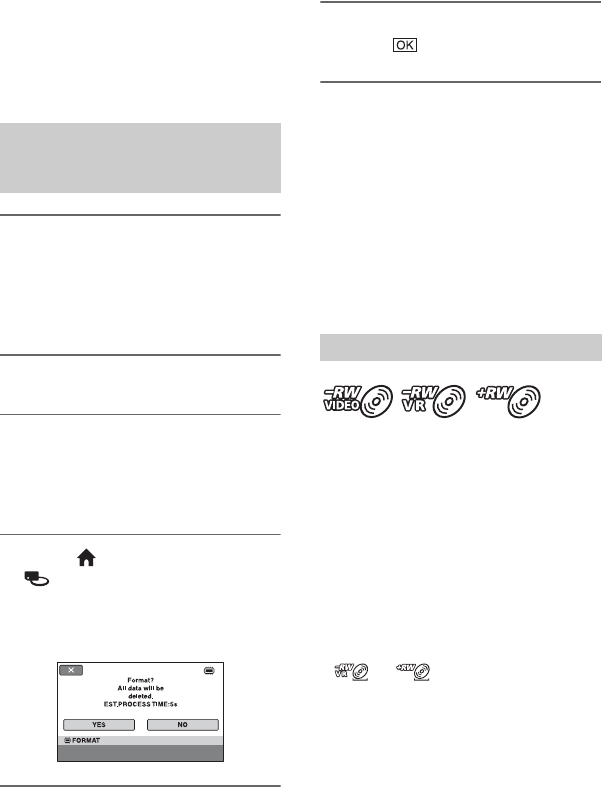
72
Formatting media
Formatting deletes all images and returns
the recording media to its original empty
state.
To avoid the loss of important images, dub
or copy them on other media (p. 55, 62)
before performing [MEDIA FORMAT].
1 Connect the AC Adaptor to the
DC IN jack on your camcorder,
then connect the power cord
(mains lead) to the wall outlet
(wall socket).
2 Turn on your camcorder.
3 When formatting a “Memory Stick
PRO Duo,” insert the “Memory
Stick PRO Duo” to be formatted
into your camcorder.
4 Touch (HOME) t
(MANAGE MEDIA) t [MEDIA
FORMAT] t [INT. MEMORY]
(DCR-DVD410E/DVD810E) or
[MEMORY STICK].
5 Touch [YES] t [YES].
6 When [Completed.] appears,
touch .
b Notes
• Do not apply shock or vibration to your
camcorder, and do not disconnect the AC
Adaptor during formatting.
• Even the images protected with another device
against accidental deletion are also deleted.
• Do not attempt the following operations when
[Executing...] is on the screen:
– To operate the POWER switch or buttons
– To remove the “Memory Stick PRO Duo”
when formatting the “Memory Stick PRO
Duo”
A DVD-R/DVD+R DL cannot be
formatted. Replace it with a new
disc.
If you format a finalized disc
• A DVD-RW (VIDEO mode) returns to
the unfinalized state. The disc must be
finalized again to view its contents on
other devices.
• In the case of a DVD-RW (VR mode)/
DVD+RW, formatting deletes all movies
on a finalized disc. Even after formatting,
or will appear on the screen.
You do not need to finalize the disc again
before playing the disc on other devices.*
* To create the DVD menu on a DVD+RW,
finalize the disc again (p. 69).
Formatting the internal memory
(DCR-DVD410E/DVD810E) or
“Memory Stick PRO Duo”
Formatting the disc