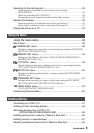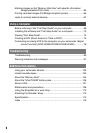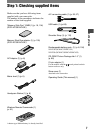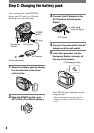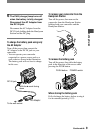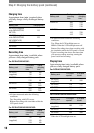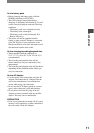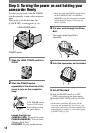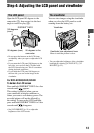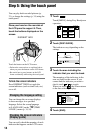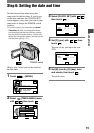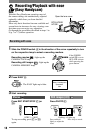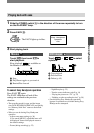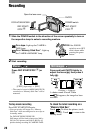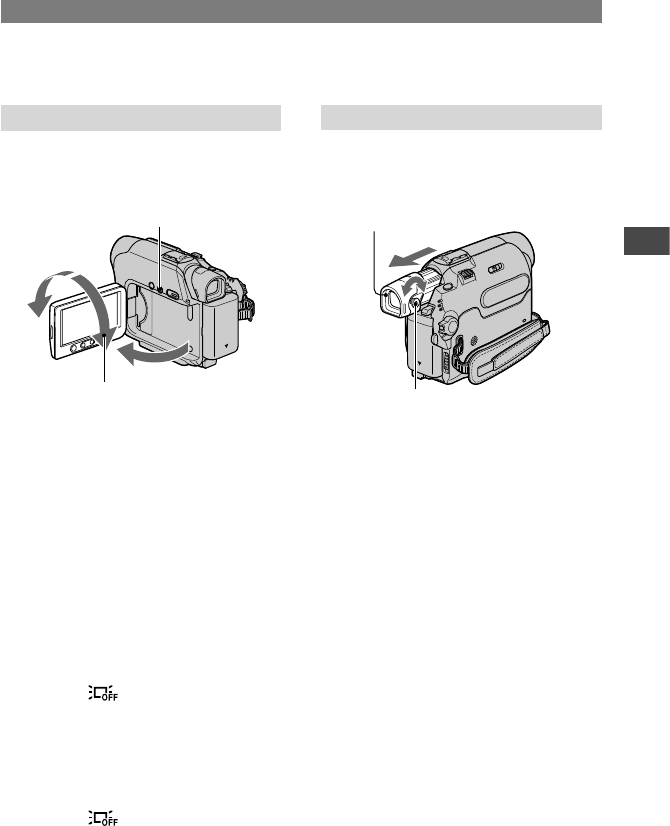
13
Getting Started
DCR-HC32E/HC33E/HC39E/HC42E/HC43E 2-584-907-13(1)
Step 4: Adjusting the LCD panel and viewfinder
The LCD panel
Open the LCD panel 90 degrees to the
camcorder (), then rotate it to the best
angle to record or play ().
DISP/BATT INFO
2
1
180 degrees
(max.)
90 degrees (max.)
90 degrees to the
camcorder
• Do not press the buttons on the LCD frame
accidentally when you open or adjust the LCD
panel.
• If you rotate the LCD panel 180 degrees to the
lens side, you can close the LCD panel with
the LCD screen facing out. This is convenient
during playback operations.
• If you rotate the LCD panel 180 degrees to
the lens side, you can see the image in the
viewfinder.
For DCR-HC39E/HC42E/HC43E:
To darken the LCD screen
Press and hold DISP/BATT INFO for a few
seconds until appears.
This setting is practical when you use
your camcorder in bright conditions or
where you want to save battery power. The
recorded picture will not be affected by
the setting. To turn on the LCD backlight,
press and hold DISP/BATT INFO for a few
seconds until disappears.
• See [LCD BRIGHT] (p. 51) to adjust the
brightness of the LCD screen.
The viewfinder
You can view images using the viewfinder
when you close the LCD panel to avoid
wearing down the battery, etc.
Viewfinder
Viewfinder lens adjustment lever
Move it until the picture is clear.
•
You can adjust the brightness of the viewfinder
backlight by selecting [LCD/VF SET] - [VF
B.LIGHT] (p. 52).