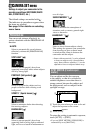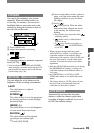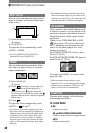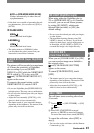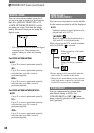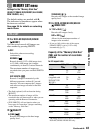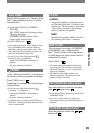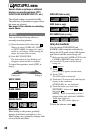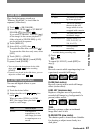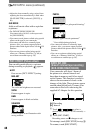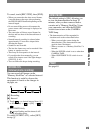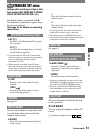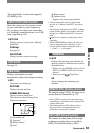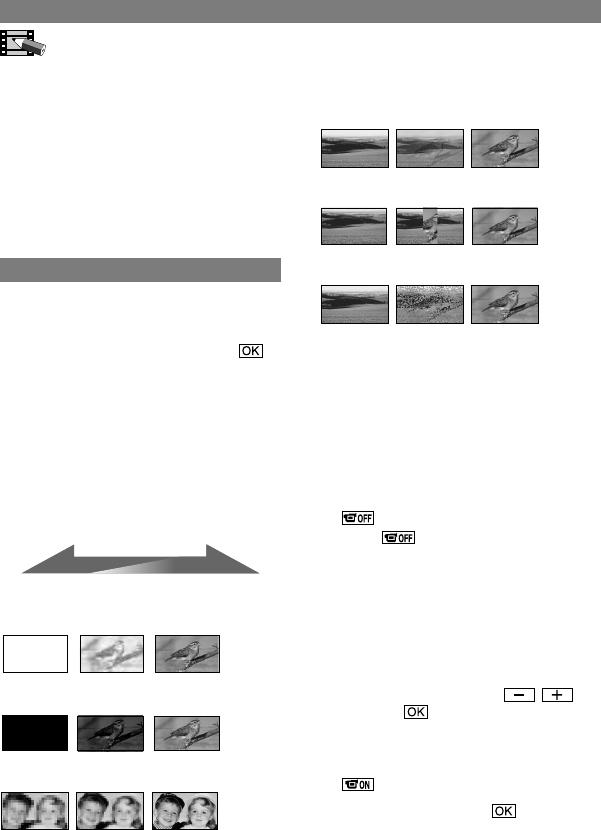
46
DCR-HC32E/HC33E/HC39E/HC42E/HC43E 2-584-907-11(1)
PICT.APPLI. menu
Special effects on pictures or additional
functions on recording/playback (PICT.
EFFECT/SLIDE SHOW/INT.REC-STL, etc.)
The default settings are marked with
.
The indicators in parentheses appear when
the items are selected.
See page 34 for details on selecting
menu items.
FADER
You can add the following effects to
currently recording pictures.
Select the desired effect, then touch .
When you select [OVERLAP], [WIPE]
or [DOT FADER], the image on a tape is
stored as a still image. (While storing the
image, the screen turns to blue.)
Press REC START/STOP.
The fader indicator stops flashing and
disappears when the fade is complete.
To cancel the operation, touch [OFF] in
step
.
STBY REC
Fading out Fading in
WHITE FADER
BLACK FADER
MOSAIC FADER
MONOTONE
When fading in, the picture gradually
changes from black-and-white to color.
When fading out, it gradually changes from
color to black-and-white.
OVERLAP (fade in only)
WIPE (fade in only)
DOT FADER (fade in only)
Using the viewfinder
You can adjust [EXPOSURE] and
[FADER] while using the viewfinder by
having the LCD panel rotated 180 degrees
and closed with the screen facing out.
Make sure that the CAMERA-TAPE or the
CAMERA-MEMORY lamp lights up.
Close the LCD panel with the screen
facing out.
appears.
Touch .
[Set LCD off?] appears on the screen.
Touch [YES].
The LCD screen is turned off.
Touch the LCD screen while checking the
display in the viewfinder.
[EXPOSURE], etc. are displayed.
Touch the button you want to set.
[EXPOSURE] : Adjust with / ,
and touch .
[FADER] : Touch it repeatedly to select a
desired effect (only while the CAMERA-
TAPE lamp lights up).
: The LCD screen lights up.
To hide the buttons, touch .