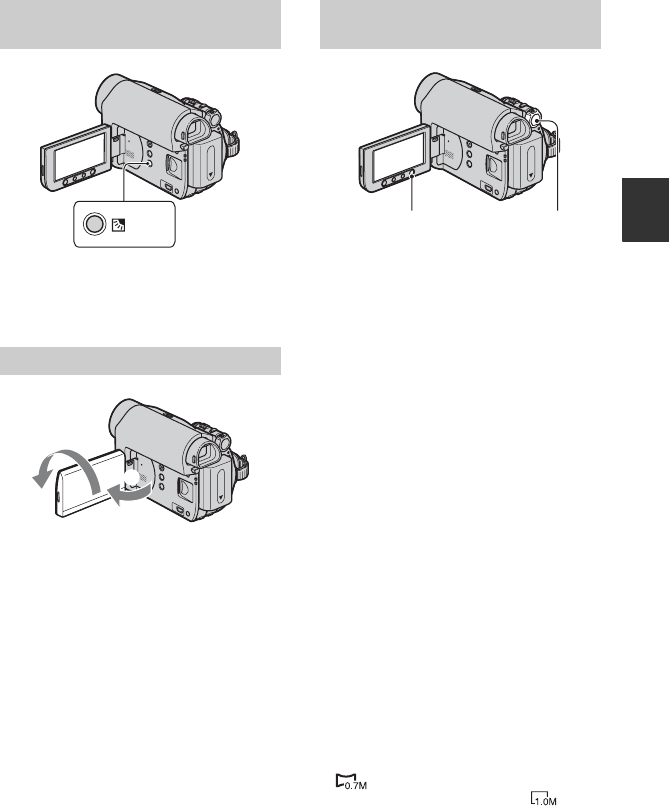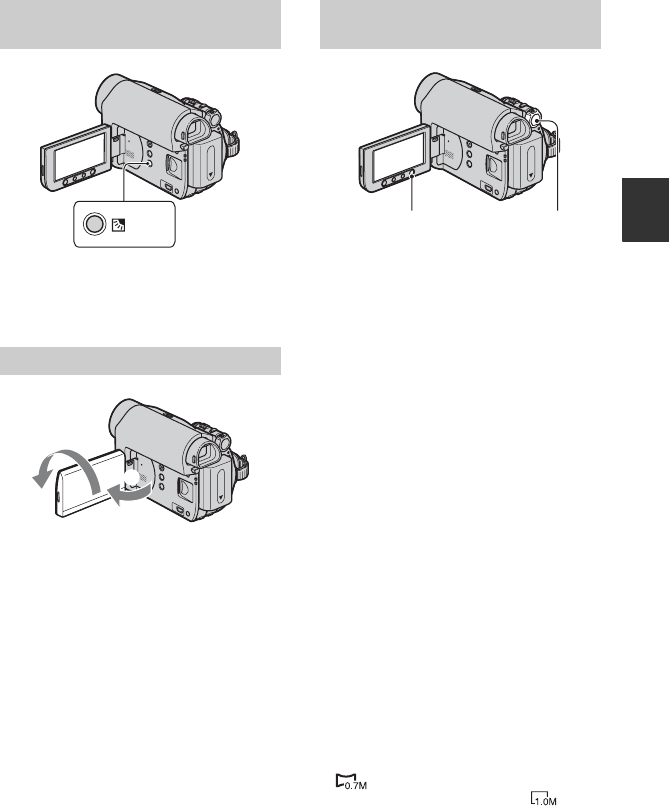
25
Recording/Playback
To adjust the exposure for backlit subjects,
press . (back light) to display .. To
cancel the backlight function, press .
(back light) again.
Open the LCD panel 90 degrees to the
camcorder (1), then rotate it 180 degrees
to the lens side (2).
z Tips
• A mirror-image of the subject appears on the
LCD screen, but the image will be normal when
recorded.
Selecting the aspect ratio for movies
1 Set the POWER switch to CAMERA-
TAPE.
2 Press WIDE SELECT repeatedly to
select the desired screen aspect ratio.
z Tips
• Differences between 4:3 and 16:9 image views
vary depending on the zoom position when
recording.
• If you play back a picture on TV, set [TV
TYPE] for playback in the aspect ratio of the
TV (p. 33).
• When viewing pictures recorded in 16:9 aspect
ratio with [TV TYPE] set to [4:3], pictures may
appear rough depending on the subject (p. 33).
Selecting the aspect ratio for still
images
1 Set the POWER switch to CAMERA-
MEMORY.
The aspect ratio of the picture switches
to 4:3.
2 Press WIDE SELECT to select the
desired screen aspect ratio.
b Notes
• Still images will be fixed to image size [0.7M]
( ) in the 16:9 (wide) mode. In the 4:3
mode, you can select up to [1.0M] ( ).
z Tips
• For the number of recordable pictures, see page
42.
Adjusting the exposure for
backlit subjects
Recording in mirror mode
2
1
Selecting the aspect ratio (16:9
or 4:3) of the recording picture
WIDE SELECT POWER switch