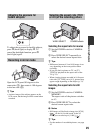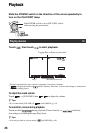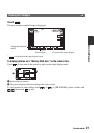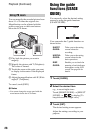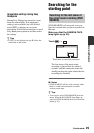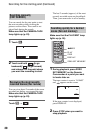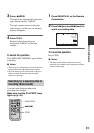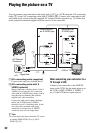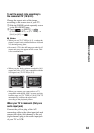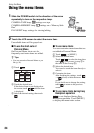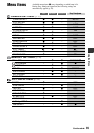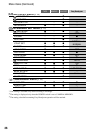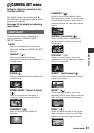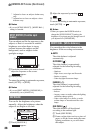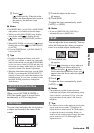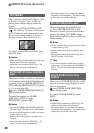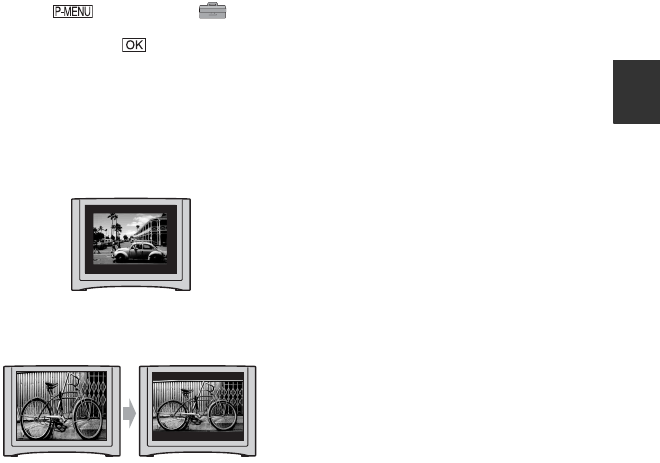
33
Recording/Playback
To set the aspect ratio according to
the connected TV (16:9/4:3)
Change the aspect ratio of the image
according to the screen size of your TV.
1 Slide the POWER switch repeatedly to turn
on the PLAY/EDIT lamp.
2 Touch t [MENU] t
(STANDARD SET) t [TV TYPE] t
[16:9] or [4:3] t .
b Notes
• When you set [TV TYPE] to [4:3], or when the
picture’s aspect ratio switches between 16:9 and
4:3, the image may jitter.
• On some 4:3 TVs, the still image recorded in 4:3
aspect ratio may not appear in full screen. This
is not a malfunction.
• When you play back a picture recorded in 16:9
aspect ratio on a 4:3 TV not compatible with the
16:9 signal, set [TV TYPE] to [4:3].
• When you connect your camcorder to a TV
compatible with the ID-1/ID-2 system, and play
back the tape, set [TV TYPE] to [16:9]. The TV
automatically switches the aspect ratio
according to the playback picture.
When your TV is monaural (Only one
audio input jack)
Connect the yellow plug of the A/V
connecting cable to the video input jack and
connect the white (left channel) or the red
(right channel) plug to the audio input jack
of your TV or VCR.