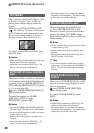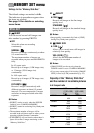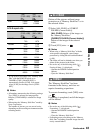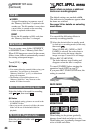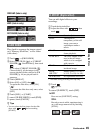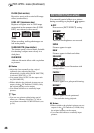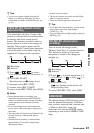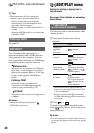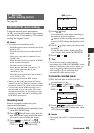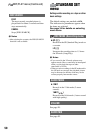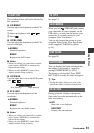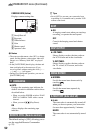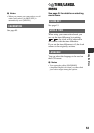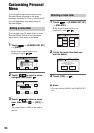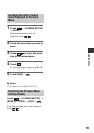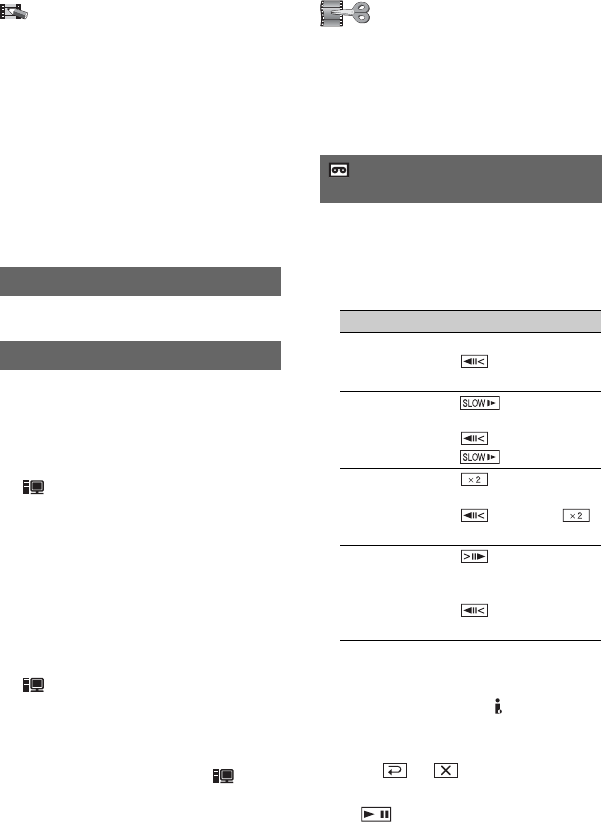
48
z Tips
• The demonstration will be suspended in
situations such as those described below.
– When you touch the screen during the
demonstration. (The demonstration starts
again after about 10 minutes.)
– When a cassette or a “Memory Stick Duo” is
inserted.
– When the POWER switch is set to other than
CAMERA-TAPE.
See page 62.
You can connect the camcorder to a
personal computer with a USB cable and
view pictures on the computer. You can
also connect the camcorder to a PictBridge-
compatible printer using this function.
Memory Stick
Select this to view pictures on a “Memory
Stick Duo” on the computer or to import
them to the computer. Refer to “First Step
Guide” on the supplied CD-ROM for
details.
PictBridge PRINT
Select this when you connect the
camcorder to a PictBridge-compatible
printer to print out directly (p. 62).
STREAM
Select this to view movies on a tape on the
computer.
b Notes
• During Easy Handycam operation, [
STREAM] cannot be set.
PictBridge PRINT
USB SELECT
EDIT/PLAY menu
Settings for editing or playing back in
various modes
See page 34 for details on selecting
menu items.
You can play back in various modes while
viewing movies.
1 Touch the following buttons during
playback.
2 Touch t .
To return to the normal playback mode,
touch (Play/Pause) twice (once from
frame playback).
b Notes
• You will not hear the recorded sound. You may
see mosaic-like images of the previously played
picture.
VAR.SPD PB
(Various speed playback)
To Touch
change the
playback
direction*
(frame)
play back
slowly** To reverse direction:
(frame) t
play back 2
times faster
(double speed)
(double speed)
To reverse direction:
(frame) t
(double speed)
play back frame
by frame
(frame) during
playback pause.
To reverse direction:
(frame) during
frame playback.
* Horizontal lines may appear at the top,
bottom, or in the center of the screen. This
is not a malfunction.
**Pictures output from the DV Interface
(i.LINK) cannot be played back smoothly in
slow mode.
PICT.APPLI. menu (Continued)