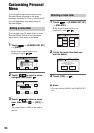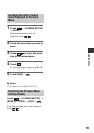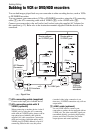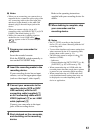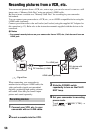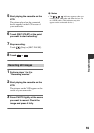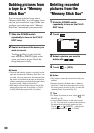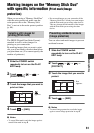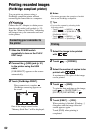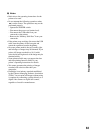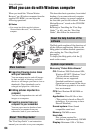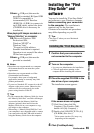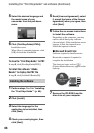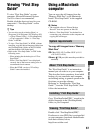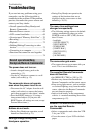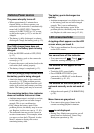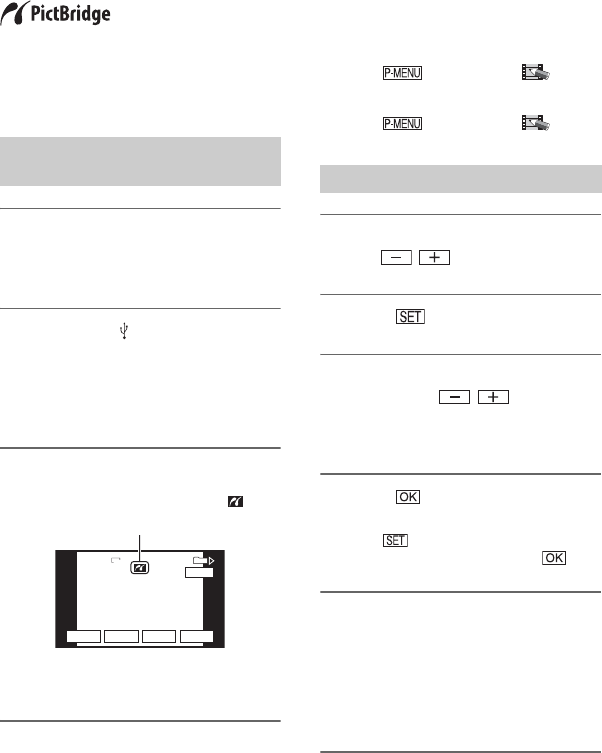
62
Printing recorded images
(PictBridge compliant printer)
You can print out pictures using a
PictBridge compliant printer without
connecting the camcorder to a computer.
Connect the AC Adaptor to obtain power
from the wall outlet (wall socket) (p. 12).
Insert the “Memory Stick Duo” containing
still images into your camcorder and turn
on the printer.
1 Slide the POWER switch
repeatedly to turn on the PLAY/
EDIT lamp.
2 Connect the (USB) jack (p. 91)
to the printer using the USB
cable.
[USB SELECT] appears on the screen
automatically.
3 Touch [PictBridge PRINT].
One of the images stored on the
“Memory Stick Duo” will be displayed.
b Notes
• We cannot guarantee the operation of models
that are not PictBridge compatible.
z Tips
• You can also operate by selecting in the
following orders:
– Touch t [MENU] t
(PICT.APPLI.) t [USB SELECT] t
[PictBridge PRINT]
– Touch t [MENU] t
(PICT.APPLI.) t [PictBridge PRINT]
1 Select the image to be printed
with / .
2 Touch t [COPIES].
3 Select the number of copies to be
printed with / .
A maximum of 20 copies of the image
can be printed.
4 Touch t [END].
To print the date and time on the image,
touch t [DATE/TIME] t
[DATE] or [DAY&TIME] t .
5 Touch [EXEC] t [YES].
When printing is finished, [Printing...]
disappears and the image selection
screen appears again.
Touch [END] when printing is
completed.
Connecting your camcorder to
the printer
PictBridge PRINT
PictBridge PRINT
101-0001
101-0001
SET
+
-
101
1/10
END
1.0M
EXEC
PictBridge PRINT
101-0001
When connection is complete,
(PictBridge connecting) appears on
the screen.
Printing