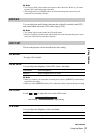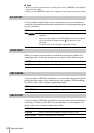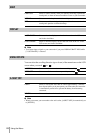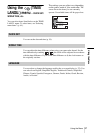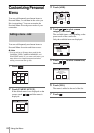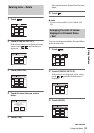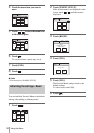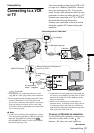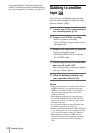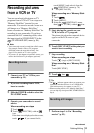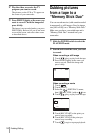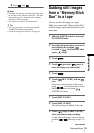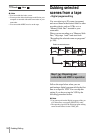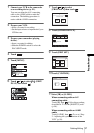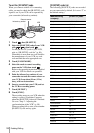Dubbing/Editing
Dubbing/Editing
91
Dubbing/Editing
Connecting to a VCR
or TV
You can record the picture from a VCR or TV
to a tape or a “Memory Stick Duo” inserted
into your camcorder (p. 93). You can also
create a copy of the picture recorded on your
camcorder on other recording device (p. 92).
Connect your camcorder to a TV or VCR as
shown in the following illustration.
Connect your camcorder to the wall socket
using the supplied AC Adaptor during the
operation.
*1The supplied A/V connecting cable has a video
plug and an S video plug for the video connection.
*2 This connection produces higher quality DV format
pictures. When there is an S video jack on the
device to be connected, connect the S video plug to
that jack instead of using the yellow video plug.
The audio will not be output when you connect with
the S video plug alone.
b Note
• Use the A/V connecting cable (supplied) to connect
your camcorder to other devices. Before connecting,
make sure the [DISPLAY] setting in the
(STANDARD SET) menu is set to [LCD PANEL]
(the default setting) (p. 86).
• Connect the A/V connecting cable to the output jack
of a device you are dubbing a picture from, or to the
input jack of another device for dubbing a picture
from your camcorder.
• When you are connecting your camcorder to a
monaural device, connect the yellow plug of the A/
V connecting cable to the video jack, and the red
(right channel) or the white (left channel) plug to the
audio jack on the VCR or the TV.
To use an i.LINK cable for connection
Use an i.LINK cable (optional) to connect your
camcorder to other device via the DV
Interface. The video and sound signals are
A/V connecting
cable *
1
(supplied)
i.LINK cable (optional)
DV Interface
Signal flow
i.LINK jack
Connecting with an i.LINK cable
VCRs or TVs
AUDIO/VIDEO jack
Yellow
Red
White
When you have an S video jack on
your TV or VCR *
2
S video plug
(black)
,continued