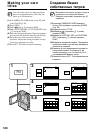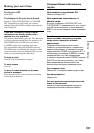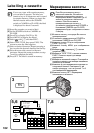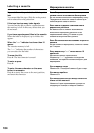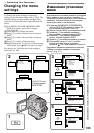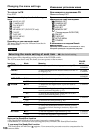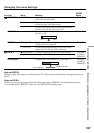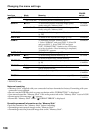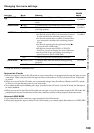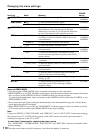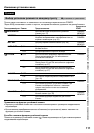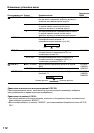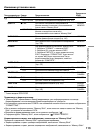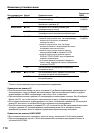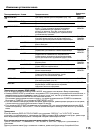108
Changing the menu settings
Icon/item
*CONTINUOUS
QUALITY
SLIDE SHOW
DELETE ALL
FORMAT
PHOTO SAVE
CM SEARCH
TITLEERASE
TITLE DSPL
TAPE TITLE
ERASE ALL
Mode
zOFF
MULTI SCRN
zFINE
STANDARD
zON
OFF
zON
OFF
Meaning
Not to record continuously
To record 9 pictures continuously (p. 127)
To record still pictures in the fine image quality
mode, using the “Memory Stick”
To record still pictures in the standard image quality
mode, using the “Memory Stick”
To play back all the images as a slide show
(p. 145)
To delete all the unprotected images (p. 150)
To format the inserted “Memory Stick”:
1. Select “FORMAT” and press EXEC. 2. Select OK
and press EXEC. 3. Select EXECUTE and press
EXEC. “FORMATTING” flashes on the LCD screen
or in the viewfinder. Once formatting is completed,
“COMPLETE” appears.
To duplicate still pictures (p. 137)
To search using cassette memory (p. 73)
To search without using cassette memory
To erase the title you have superimposed
(p. 99)
To display the title you have superimposed
Not to display the title
To label a cassette (p. 102)
To erase all the data in cassette memory (p. 103)
POWER
switch
MEMORY
PLAYER
MEMORY
MEMORY
MEMORY
MEMORY
PLAYER
PLAYER
PLAYER
CAMERA
PLAYER
PLAYER
CAMERA
PLAYER
CAMERA
* DCR-PC5E only
Notes on formatting
•“Memory Stick” supplied with your camcorder has been formatted at factory. Formatting with your
camcorder is not required.
•Do not turn the POWER switch or press any button while “FORMATTING” is displayed.
•You cannot format the “Memory Stick” if the write-protect tab on the “Memory Stick” is set to LOCK.
•Format again if the message “ ” appears.
•Format the “Memory Stick” when “ FORMAT ERROR” is displayed.
Formatting erases all information on the “Memory Stick”
Check the contents of the “Memory Stick” before formatting.
• Formatting erases sample images on the “Memory Stick”.
• Formatting erases the protected image data on the “Memory Stick”.