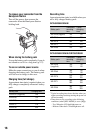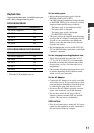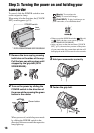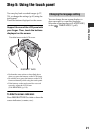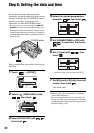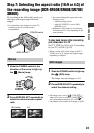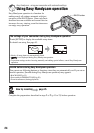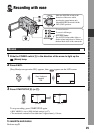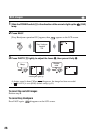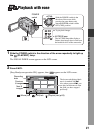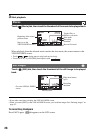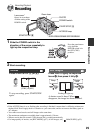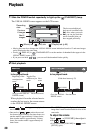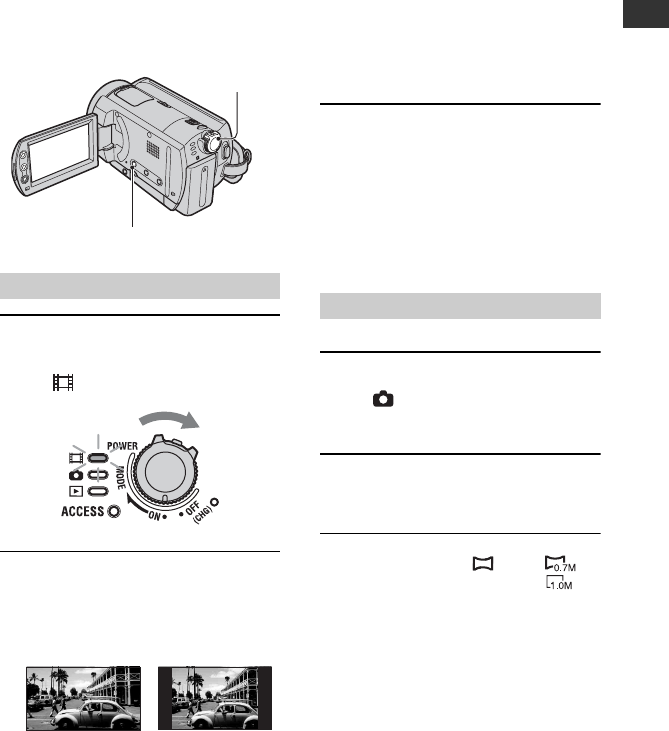
23
Getting Started
By recording in the 16:9 (wide) mode, you
can enjoy wide-angle, high-resolution
images.
• If you intend to view images on a wide TV,
recording in the 16:9 (wide) mode is
recommended.
1 Slide the POWER switch in the
direction of the arrow to light up
the (Movie) lamp.
2 Press WIDE SELECT repeatedly to
select the desired screen aspect
ratio.
• You cannot change the aspect ratio in the
following cases:
– while recording movies
– when [D. EFFECT] is set to [OLD
MOVIE] (p.54)
• Differences in the angle of view between
16:9(wide) and 4:3 vary depending on the
zoom position.
To play back images after connecting
your camcorder to a TV
Set [TV TYPE] to [16:9] or [4:3] according
to your TV (16:9/4:3) (p.39).
• When viewing 16:9 (wide) images with [TV
TYPE] set to [4:3], images may appear rough
depending on subjects.
1 Slide the POWER switch to light up
the (Still) lamp.
The image size ratio changes to 4:3.
2 Press WIDE SELECT repeatedly to
select the desired setting.
• Still image size is set to [ 0.7M] ( )
when 16:9 (wide) is selected. [1.0M] ( ) is
set in maximum mode when 4:3 is selected.
• The number of recordable still images is 9,999.
Step 7: Selecting the aspect ratio (16:9 or 4:3) of
the recording image (DCR-SR50E/SR60E/SR70E/
SR80E)
Movies
POWER switch
WIDE SELECT
16:9 (wide) 4:3
Still images