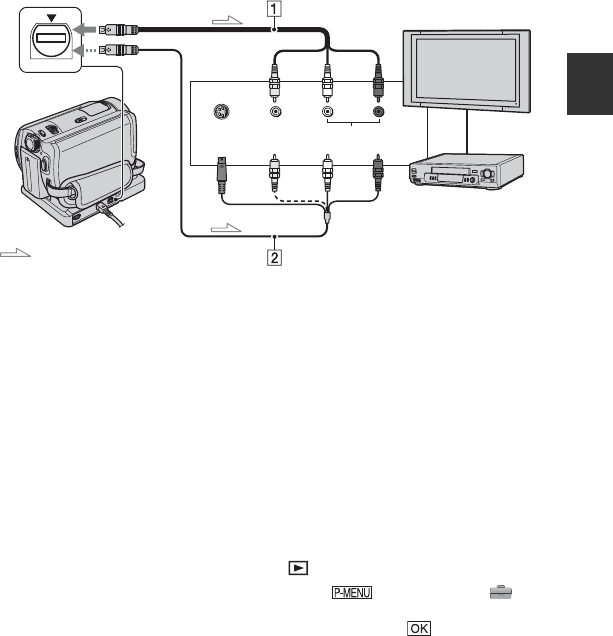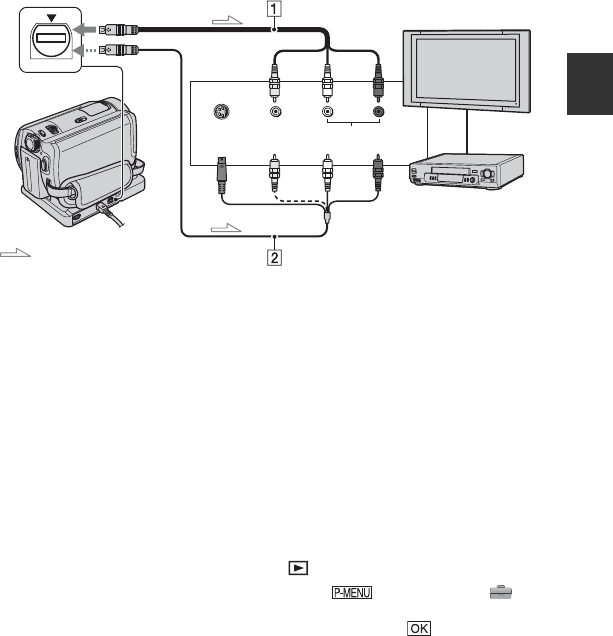
39
Recording/Playback
Connect your camcorder to the input jack of TV or VCR using A/V connecting cable 1 or
A/V connecting cable with S VIDEO 2. Connect your camcorder to the wall socket using the
supplied AC Adaptor for this operation (p.14). Refer also to the instruction manuals supplied
with the devices to be connected.
• To view the recorded images on a computer, see page 74.
1 A/V connecting cable (supplied)
The Handycam Station and your camcorder are
both equipped with A/V jacks (p.73). Connect
the A/V connecting cable either to the
Handycam Station or to your camcorder,
according to your setup.
2 A/V connecting cable with S VIDEO
(optional)
When connecting to another device via the S
VIDEO jack, by using an A/V connecting cable
with an S VIDEO cable (optional), higher
quality images can be produced than with an
A/V connecting cable. Connect the white and
red plug (left/right audio) and the S VIDEO
plug (S VIDEO channel) of the A/V connecting
cable with an S VIDEO cable (optional). The
yellow plug connection is not necessary. S
VIDEO connection only will not output audio.
• You can display the counter on the TV screen by
setting [DISP OUTPUT] to [V-OUT/PANEL]
(p.60).
• Do not connect A/V connecting cables to both
your camcorder and the Handycam Station at the
same time. The image might get disturbed.
When your TV is connected to a VCR
Connect your camcorder to the LINE IN
input on the VCR. Set the input selector on
the VCR to LINE (VIDEO 1, VIDEO 2, etc.),
if the VCR has an input selector.
To set the aspect ratio according to the
connected TV (16:9/4:3) (DCR-SR50E/
SR60E/SR70E/SR80E)
Change the setting according to the screen
aspect ratio of the TV you will view images
on.
1 Slide the POWER switch to light up the
(PLAY/EDIT) lamp.
2 Touch t [SETUP] t
STANDARD SET t [TV TYPE] t
[16:9] or [4:3] t .
• When you set [TV TYPE] to [4:3], the image
quality may deteriorate. Also, when the recorded
image’s aspect ratio switches between 16:9
(wide) and 4:3, the image may jitter.
Playing the image on a TV
: Signal flow
A/V jack
S VIDEO
VIDEO AUDIO
(Yellow) (White) (Red)
VCRs or TVs
IN