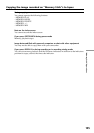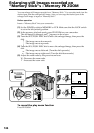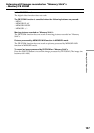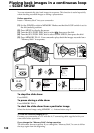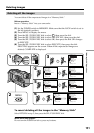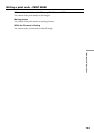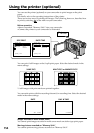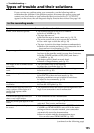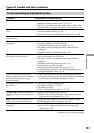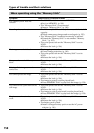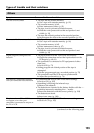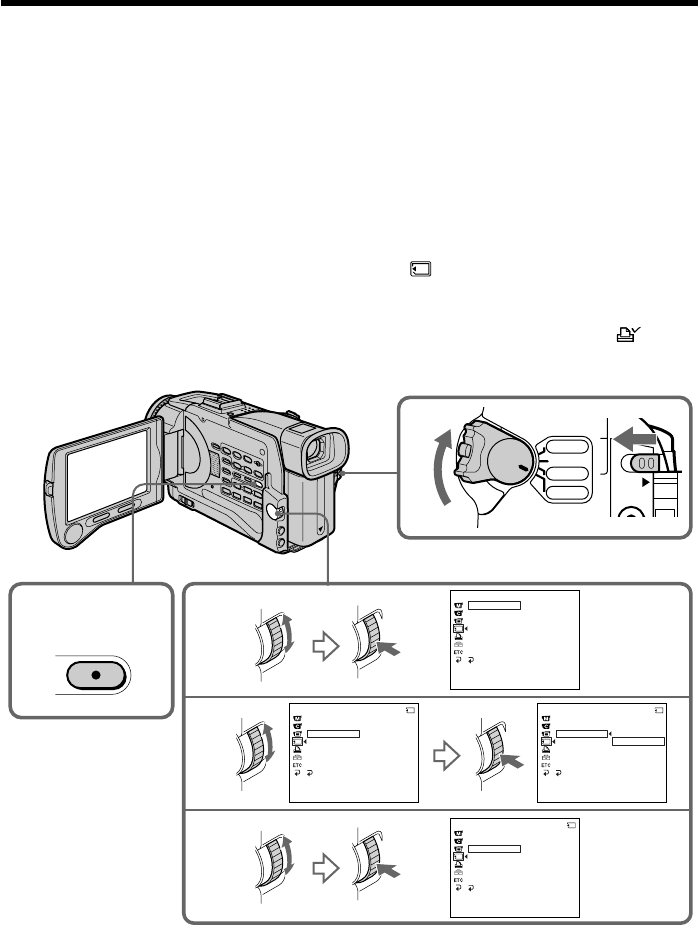
152
Writing a print mark – PRINT MARK
You can specify the recorded still image to print out by putting marks. This function is
useful for printing out still images later.
Your camcorder conforms with the DPOF (Digital Print Order Format) standard for
specifying the still images to print out.
Before operation
Insert a “Memory Stick” into your camcorder.
(1) Set the POWER switch to MEMORY or VCR. Make sure that the LOCK switch
is set to the left (unlock) position.
(2) Select the still image you want to write a print mark on.
(3) Press MENU to display the menu.
(4) Turn the SEL/PUSH EXEC dial to select
, then press the dial.
(5) Turn the SEL/PUSH EXEC dial to select PRINT MARK, then press the dial.
(6) Turn the SEL/PUSH EXEC dial to select ON, then press the dial.
(7) Press MENU to make the menu display disappear. The print mark “
” is
displayed beside the data file name of the image.
To cancel writing print marks
Select OFF in step 6, then press the SEL/PUSH EXEC dial.
3,7
4
5
6
1
MENU
VCR
CAMERA
MEMORY
OFF(CHG)
P
O
W
E
R
LOCK
MEMORY SET
STILL SET
MOV I E SET
PRINT MARK
PROTECT
SLIDE SHO
W
DELETE ALL
FORMAT
RETURN
[
MENU
]
:
END
MEMORY SET
STILL SET
MOVIE SE T
PRINT MARK
PROTECT
SLIDE SHO
W
OFF
DELETE ALL
FORMAT
RETURN
[
MENU
]
:
END
10/12
MEMORY SET
STILL SET
MOVIE SE T
PRINT MARK
PROTECT
SLIDE SHO
W
ON
OFF
DELETE ALL
FORMAT
RETURN
[
MENU
]
:
END
10/12
MEMORY SET
STILL SET
MOVIE SE T
PRINT MARK
PROTECT
SLIDE SHO
W
ON
DELETE ALL
FORMAT
RETURN
[
MENU
]
:
END
10/12