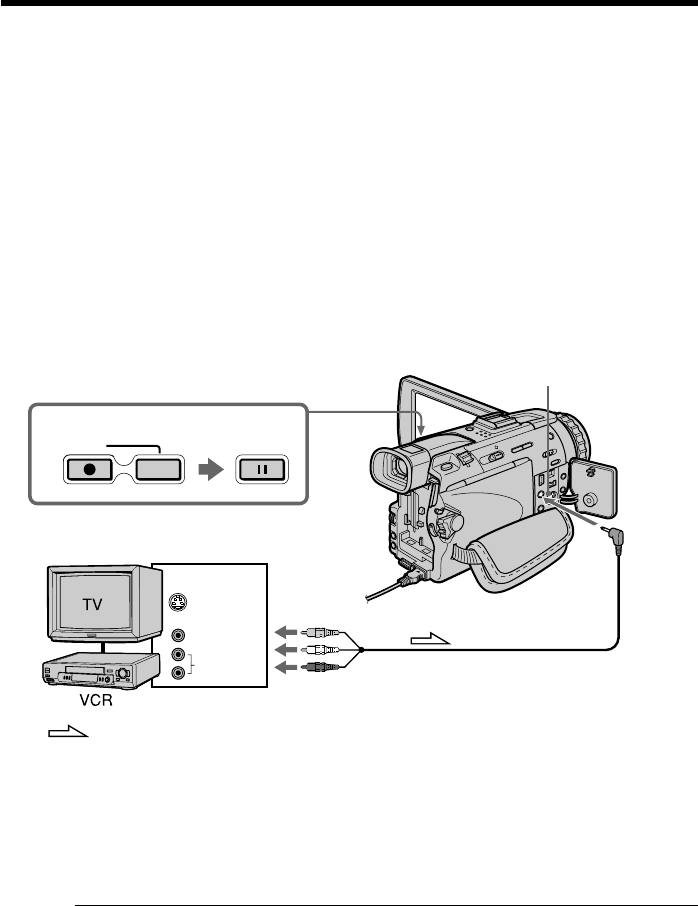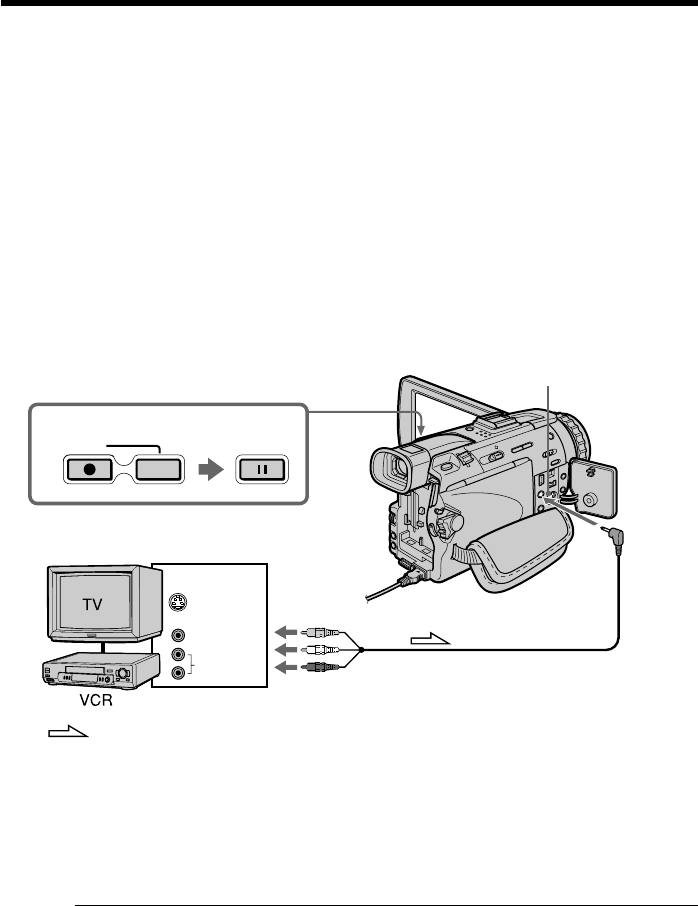
82
Recording video or TV programs
Using the A/V connecting cable
You can record a tape from another VCR or a TV program from a TV that has video/
audio outputs. Use your camcorder as a recorder.
Before operation
Set DISPLAY to LCD in the menu settings. (The defalt setting is LCD.)
(1) Insert a blank tape (or a tape you want to record over) into your camcorder. If
you are recording a tape from the VCR, insert a recorded tape into the VCR.
(2) Set the POWER switch to VCR on your camcorder.
(3) Press z REC and the button on its right simultaneously on your camcorder,
then immediately press X on your camcorder.
(4) Press N on the VCR to start playback if you record a tape from a VCR. Select
a TV program if you record from a TV. The picture from a TV or VCR appears
on the screen.
(5) Press X on your camcorder at the scene where you want to start recording
from.
When you have finished dubbing a tape
Press x on both your camcorder and the VCR.
Using the Remote Commander
In step 3, press z REC and MARK simultaneously, then immediately press X. And in
step 5, press X at the scene where you want to start recording from.
Note on the Remote Commander
Your camcorder works in the commander mode VTR 2. Commander modes 1, 2 and 3
are used to distinguish your camcorder from other Sony VCRs to avoid remote control
misoperation. If you use another Sony VCR in the commander mode VTR 2, we
recommend changing the commander mode or covering the sensor of the VCR with
black paper.
3
S VIDEO
VIDEO
AUDIO
OUT
AUDIO/
VIDEO
S VIDEO
REC PAUSE
: Signal flow