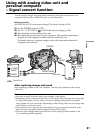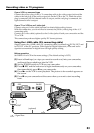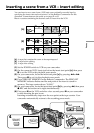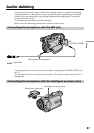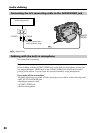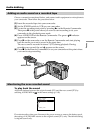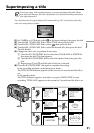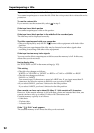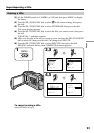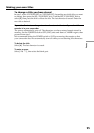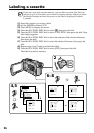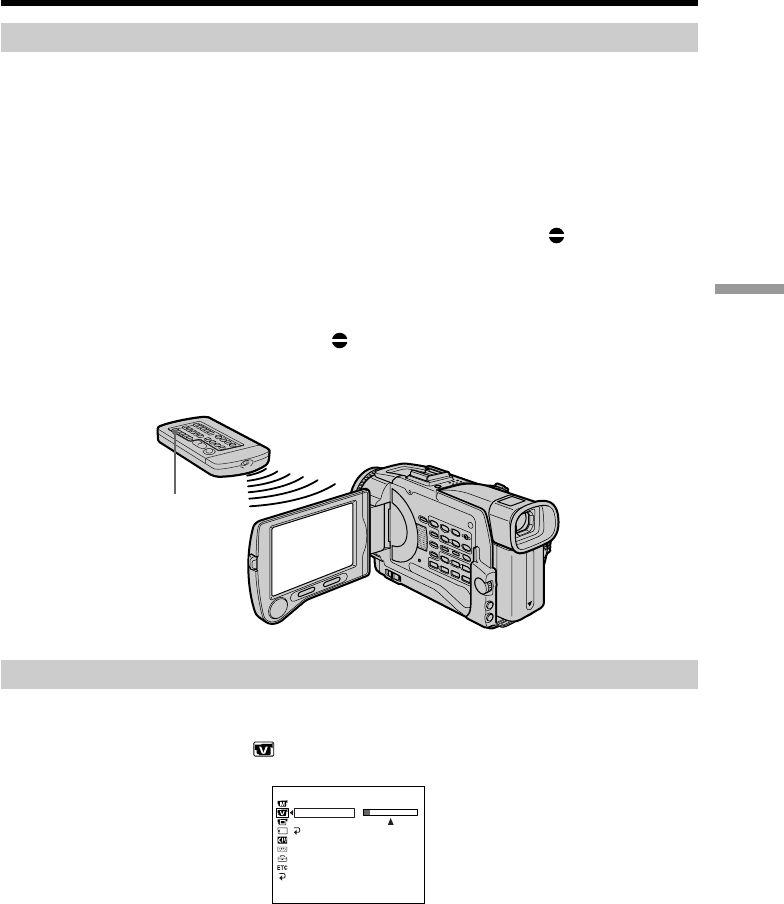
89
Editing
Adding an audio sound on a recorded tape
Choose a connection mentioned before, and connect audio equipment or microphone to
your camcorder. Then follow the procedure below.
(1) Insert the recorded tape into your camcorder.
(2) Set the POWER switch to VCR on your camcorder.
(3) Locate the recording start point by pressing N on the Remote Commander.
Then press X at the point where you want to start recording to set your
camcorder to the playback pause mode.
(4) Press AUDIO DUB on the Remote Commander. The green
X indicator
appears on the screen.
(5) Press X on the camcorder or on the Remote Commander and start playing
back the audio you want to record at the same time.
The new sound is recorded in stereo 2 (ST2) during playback. During
recording new sound, the red
appears on the screen.
(6) Press x on the Remote Commander or on your camcorder at the point where
you want to stop recording.
Monitoring the new recorded sound
To play back the sound
Adjust the balance between the original sound (ST1) and the new sound (ST2) by
selecting AUDIO MIX in in the menu settings (p. 100).
Five minutes after when you disconnect the power source or remove the battery pack,
the setting of AUDIO MIX returns to the original sound (ST1) only. The default setting
is original sound only.
Audio dubbing
ST1 ST2
VCR SET
RETURN
HiFi SOUND
AUDIO MIX
A
/
V
c
DV OUT
[
MENU
]
:
END
AUDIO DUB