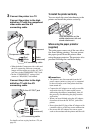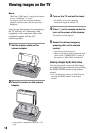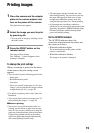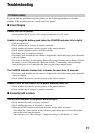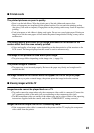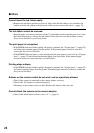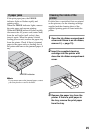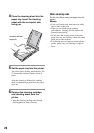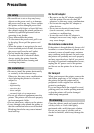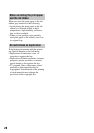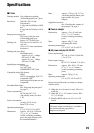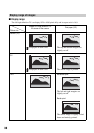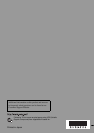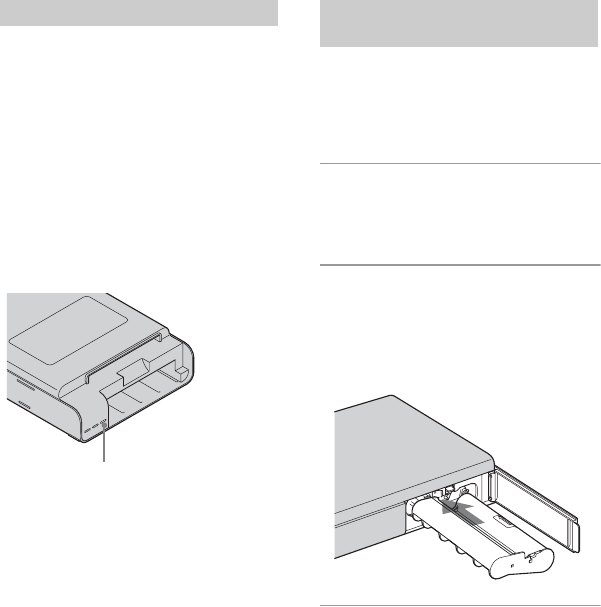
25
If the print paper jams, the ERROR
indicator lights or flashes rapidly and
printing stops.
When the ERROR indicator lights, remove
the print paper and resume printing.
When the ERROR indicator flashes rapidly,
disconnect the AC power cord (mains lead)
from the wall outlet (wall socket), then
insert it again. When the printer’s initial
loading process ends, remove the paper tray
from the printer. Check if there is jammed
paper in the paper outlet or feeding slot of
the printer and remove the jammed paper, if
any.
PNote
If you cannot remove the jammed paper, contact
your Sony dealer or service facilities.
If white lines or periodical dots are printed
on the pictures, use the cleaning cartridge
supplied and the cleaning sheet of the
supplied printing pack to clean inside the
printer.
1 Open the ink ribbon compartment
cover and if there is an ink ribbon,
remove it (t page 13).
2 Insert the supplied cleaning
cartridge into the printer and
close the ink ribbon compartment
cover.
3 Remove the paper tray from the
printer. If there is print paper in
the tray, remove the print paper
from the tray.
If paper jams
ERROR indicator
Cleaning the inside of the
printer