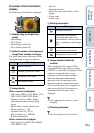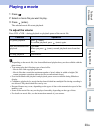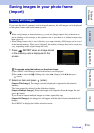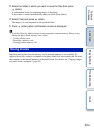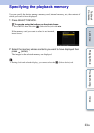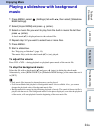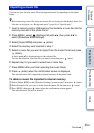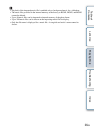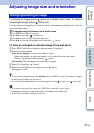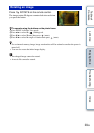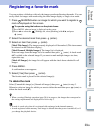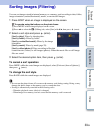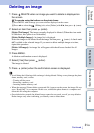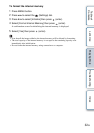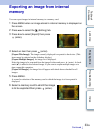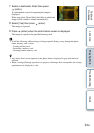27
GB
Table of
Contents
Let’s Use Enjoying More Troubleshooting Index
Adjusting image size and orientation
To enlarge an image, press (zoom in) in Single View mode. To reduce
an enlarged image, press (zoom out).
You can enlarge an image from 1.5 times to 5 times (maximum) the original scale. You can
pan an enlarged image.
To operate using the buttons on the photo frame
1Press MENU in Single View mode.
2Press B/b to select the (Editing) tab.
3Press v/V to select [Zoom] then press (enter).
4Press v/V to select the enlargement factor then press (enter).
To save an enlarged or reduced image (Crop and save)
1 Press MENU while the enlarged or reduced image is displayed.
2 Select the saving method.
[Save as new image]: A copy of the image is saved.
1.Select the memory in which the image is to be saved
then press (enter).
2.Select a destination folder
then press (enter).
[Overwrite]: The new image overwrites the old image.
3 Select [Yes] and press (enter).
4 When the confirmation screen appears, press (enter).
The image is saved.
• If you pan the enlarged image with v/V/B/b and press MENU in step 1, the image is cropped
to the displayed image size and saved.
• You can change the thumbnail size for the image list, using (zoom in) or (zoom out).
• You cannot overwrite files except for a JPEG files (extension: .jpg or .jpeg).
• Enlarging an image may reduce the quality, depending on the image size.
• A movie file cannot be enlarged or reduced.
Enlarging/reducing an image