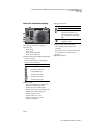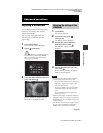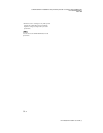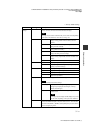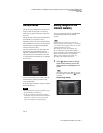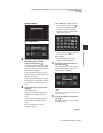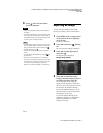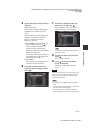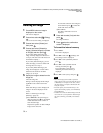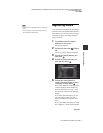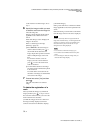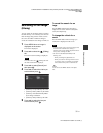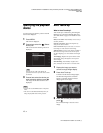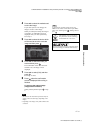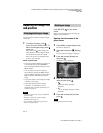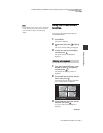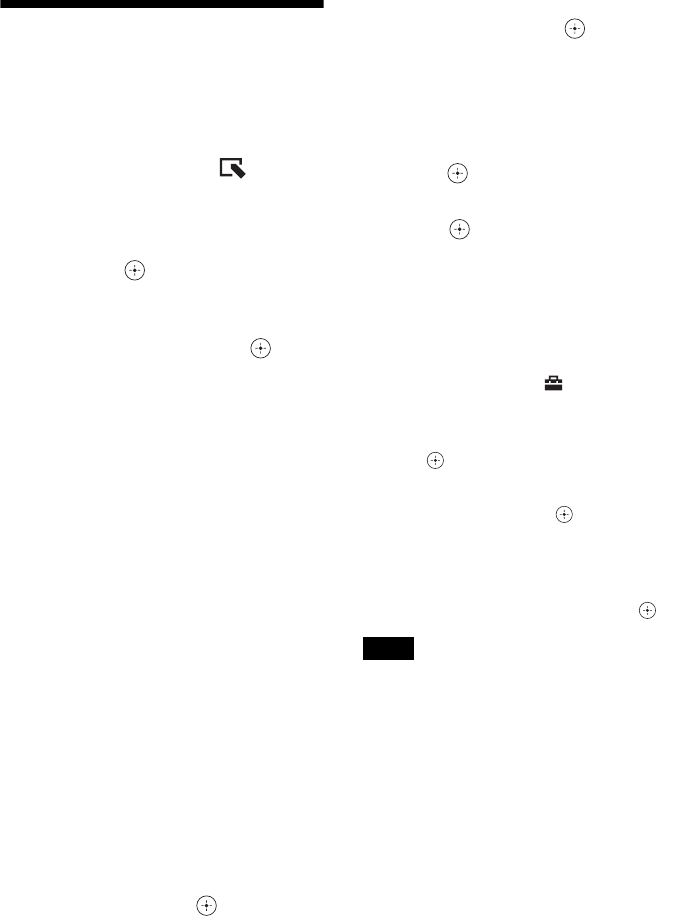
C:\#WORK\@DPF\DPF-V1000N\Writer-OP\06_FinalDelivery\4155758111\4155758111DPFX1000NCEK\01GB-
DPFX1000NCEK\050C03.fm
Master: Left
DPF-X1000N, DPF-V1000N 4-155-758-11 (1)
36
GB
Deleting an image
1 Press MENU when an image is
displayed on the screen.
The menu is displayed.
2 Press B/b to select the (Editing)
tab.
The screen used for editing is displayed.
3 Press v/V to select [Delete] and
then press .
4 Press v/V to select [Delete this
image], [Selected images] or [Delete
all images] and then press .
If you select [Delete this image], the
image currently displayed is deleted. Go
to step 6. (This item cannot be selected on
the slideshow display.)
If you select [Selected images], you can
select the image you want to delete from
the image list. Go to step 5.
If you select [Delete all images], the
image list is displayed. A check mark is
attached to the check box of all the
images. Go to step 6.
5 Specify the image to delete from the
image list.
About the image list
During a search: Displays all the images
applicable to the criteria used for the
search.
Other than during a search: Displays all
images in the device displayed on the
screen.
Refer to “Searching for an image
(Filtering)” (page 39).
1Press B/b/v/V to select the image to
delete and then press . A check mark
will be attached to the check box of
each selected image.
Repeat this operation to delete multiple
images at the same time.
To cancel the selection, select images to
cancel and then press to delete the
check mark in the check box.
2Press MENU.
The delete confirmation screen is
displayed.
6 Press v/V to select [Yes] and then
press .
The image is deleted.
7 Press when the confirmation
screen is displayed.
To format the internal memory
1 Press MENU.
The menu is displayed.
2 Press B/b to select the (Settings) tab.
The settings screen is displayed.
3 Press v/V to select [Initialize] and then
press .
4 Press v/V to select [Format internal
memory] and then press .
The confirmation screen used for
initializing the internal memory is
displayed.
5 Press v/V to select [Yes], then press .
Notes
• When the message [Cannot delete a protected
image.] appears on the screen, the image file was set
to Read Only on a computer. In this case, connect
the photo frame to a computer, and delete this file
using the computer.
• The total capacity of the internal memory is not
equal to the remaining capacity, even immediately
after initialization.
• If deletion has started, the deleted image cannot be
recovered even if you stop deletion. Delete images
only after confirming you actually want to delete
them.