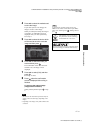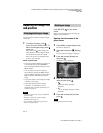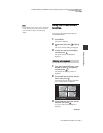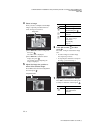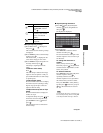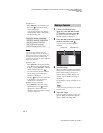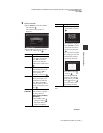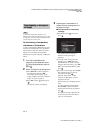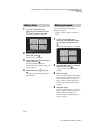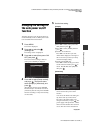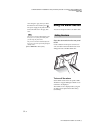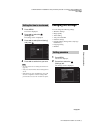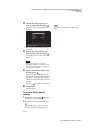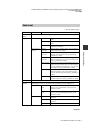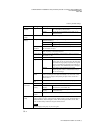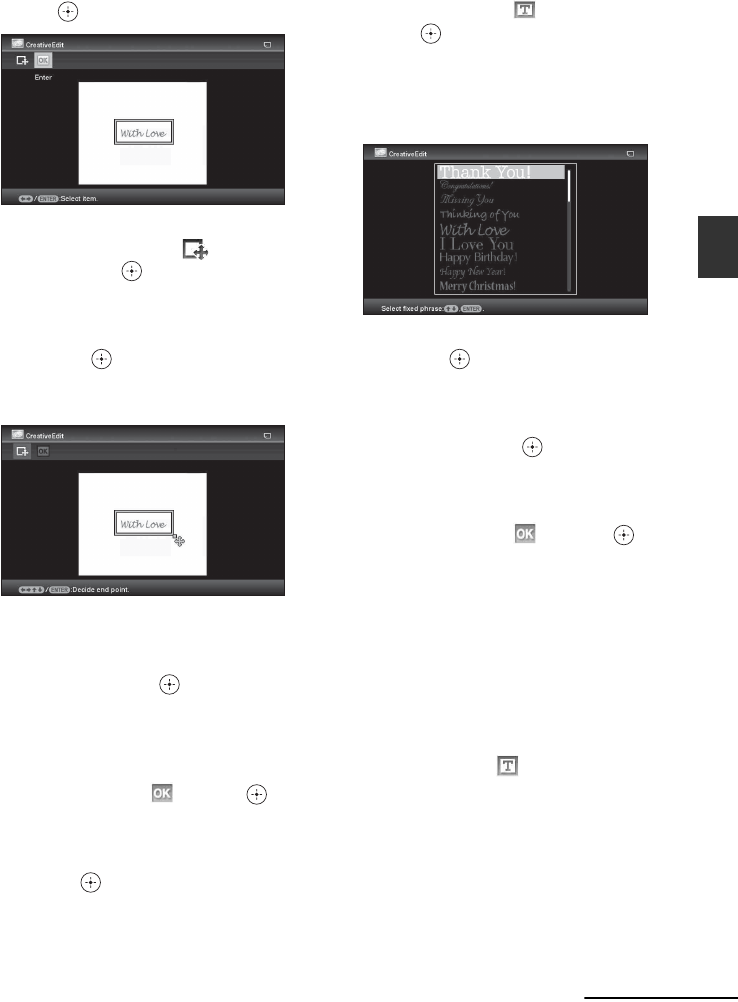
C:\#WORK\@DPF\DPF-V1000N\Writer-OP\06_FinalDelivery\4155758111\4155758111DPFX1000NCEK\01GB-
DPFX1000NCEK\050C03.fm
Master: Right
DPF-X1000N, DPF-V1000N 4-155-758-11 (1)
49
GB
Advanced operations
4If necessary, trim the image.
When you do not want to trim an image,
press .
To specify the trimmed portion
Press
B/b/v/V to select trimming
tool, and press .
Press
B/b/v/V to move the cursor to the
position that you want to specify as the
beginning point of the trimmed area,
then press .
Repeat the same procedures to specify
the ending point of the trimmed area.
The color selection window is
displayed.
5Press B/b/v/V to select the desired
color and then press .
The window used for adjusting the
superimposed image is displayed.
For how to adjust an image, see step 5
on page 44.
6Press B/b to select and press .
A preview of the selected image
superimposed on the background image
is displayed.
Pressing saves the handwritten
illustration or message in the memory.
You can register a maximum of 12
messages, which can be recalled from
the history list in step
3.
x Superimposing a standard
format message
1Press B/b to select (Text), then
press .
The window used for selecting a
standard format message is displayed
when you select [Preinstalled phrase]
using v/V.
2Press v/V to select the desired message
and press .
The color selection window is
displayed.
3Press B/b/v/V to select the desired
color and then press .
The window used for adjusting the
message is displayed. For how to adjust
an image, see step 5 on page 44.
4Press B/b to select and press .
A preview of the superimposed
message on the background image is
displayed.
Refer to “Superimposing a stamp”
(page 45) for details on superimposing a
character or stamp.
To superimpose multiple
handwritten characters or preset
messages
Press
B/b to select (Text) and repeat
step 3.
Continued