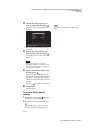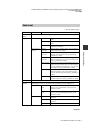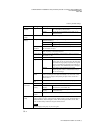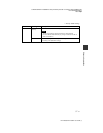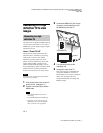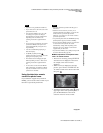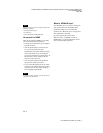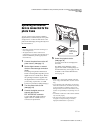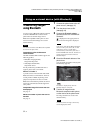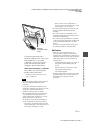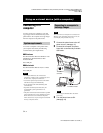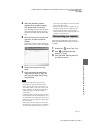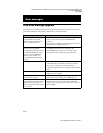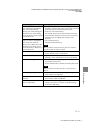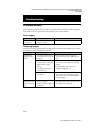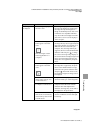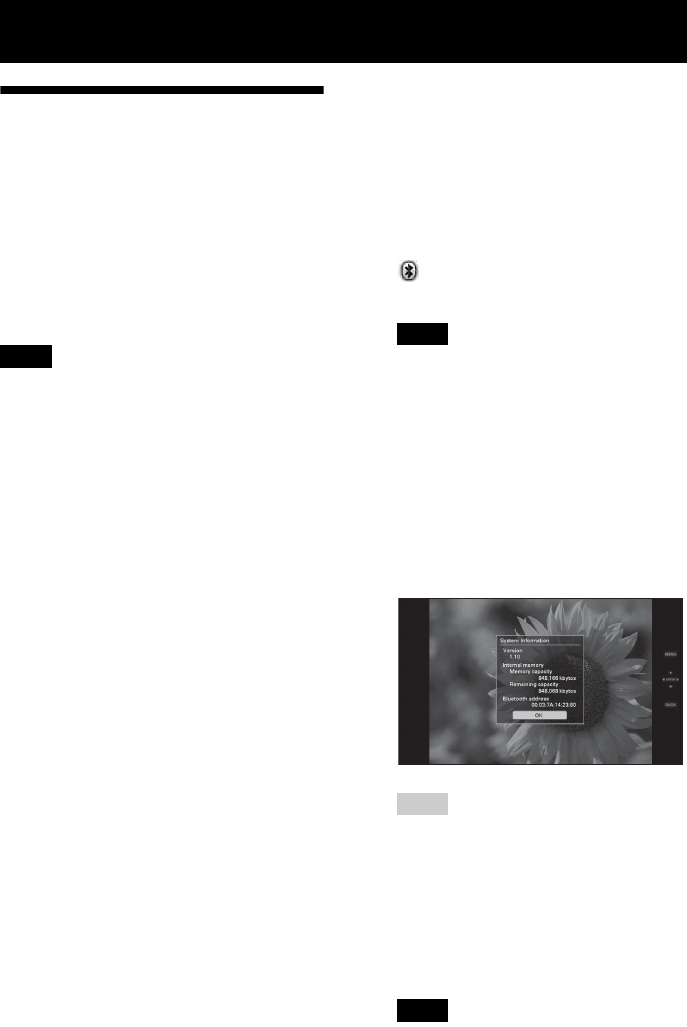
C:\#WORK\@DPF\DPF-V1000N\Writer-OP\06_FinalDelivery\4155758111\4155758111DPFX1000NCEK\01GB-
DPFX1000NCEK\060C04.fm
Master: Left.L0
DPF-X1000N, DPF-V1000N 4-155-758-11 (1)
62
GB
Using an external device (with Bluetooth)
Transferring images
using Bluetooth
You can connect a Bluetooth adaptor (optional)
to the EXT INTERFACE connector of the
photo frame and transfer images from a
Bluetooth compatible mobile phone or other
device. The transferred images are saved in
internal memory.
Note
You cannot send a file to other Bluetooth compatible
devices from the photo frame.
Compatible profiles for Bluetooth
communication
The DPF-X1000N, DPF-V1000N supports the
following profiles:
• BIP (Basic Imaging Profile)
Image Push Responder
• OPP (Object Push Profile)
Object Push Server
For the profiles that your Bluetooth device
supports, please refer to its manual.
What is a “Profile”?
A profile consists of the standards that enable
Bluetooth wireless communication. There are
several profiles available, depending on the
purposes and product to be used. To make
Bluetooth communication possible, the devices
used in the communicated should support the
same profile.
Compatible image file formats that can
be displayed
See page 77.
Maximum number of pixels that can be
handled
See page 77.
1 Connect the photo frame to the AC
power source. (.page 17)
2 Turn the photo frame to ON.
(.page 18)
3 Connect the Bluetooth adaptor
(optional) to the EXT INTERFACE
connector.
is displayed on the upper portion of
the screen when the guide is displayed.
Note
If any device, other than the Bluetooth adaptor,
such as a memory card, camera, PC, or other
USB memory device or a USB cable is
connected to any of the memory card slots, or
the EXT INTERFACE connector, disconnect it
from the photo frame and then connect the
Bluetooth adaptor.
4 Check the Bluetooth address of the
photo frame.
You can display the address from [System
Information]. (page 56)
Tip
The address is displayed only when the
Bluetooth adaptor is connected.
5 Transfer an image from the
Bluetooth-compliant mobile phone,
or other device to the photo frame.
The image transferred is saved on the
internal memory.
Note
You cannot transfer an image to the memory
card of a digital photo frame.