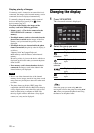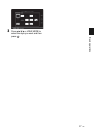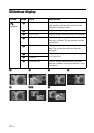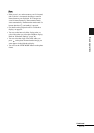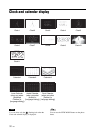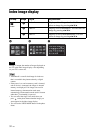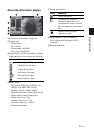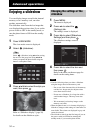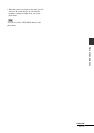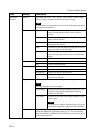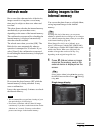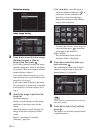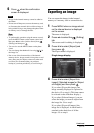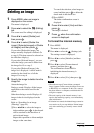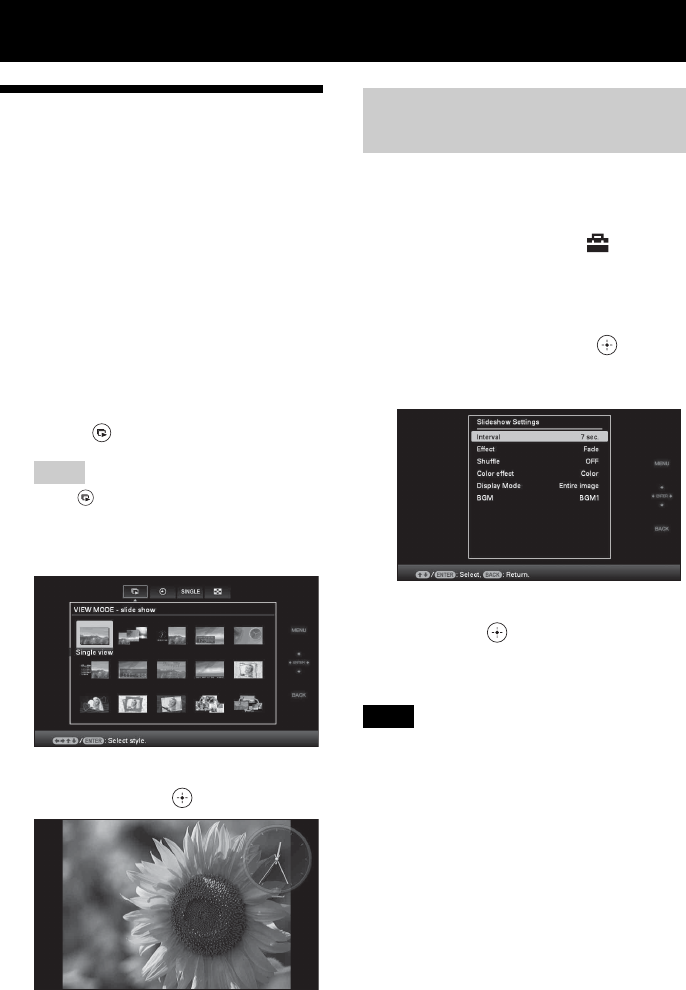
34
GB
Advanced operations
Enjoying a slideshow
You can display images stored in the internal
memory or on a memory card, one after
another, automatically.
The slideshow starts from the last image that
was displayed the previous time, if you set the
power switch to OFF in the standby mode, or
turn the photo frame to ON from the standby
mode.
1 Press VIEW MODE.
The view mode screen is displayed.
2 Select (slideshow).
Tip
Select (slideshow) using B/b after moving
the cursor to the group area using B/b/v/V
when you operate the photo frame using the
buttons on the photo frame.
3 Press B/b/v/V to select the style you
want, then press .
Refer to “Slideshow display” (page 28)
for details on the slideshow styles.
1 Press MENU.
The menu is displayed.
2 Press B/b to select the
(Settings) tab.
The settings screen is displayed.
3 Press v/V to select [Slideshow
Settings] and then press .
The slideshow settings screen is
displayed.
4 Press v/V to select the item and
then press .
Refer to the tables on the next page for
details on the setting items.
Notes
• Note the following when you select a slideshow
using the image stored on the memory card.
– Due to one of the characteristics of the memory
card devices, images may be subject to data
error when read too often.
– Do not run a slideshow for a long time with a
small number images. This may cause data
error.
– We recommend you back up images on the
memory card often.
• When the photo frame is, for instance, displaying a
slideshow, changes to the settings of some items are
unavailable. These items are displayed in gray and
cannot be selected.
• The slideshow starts from the first image if you set
the power switch to OFF before entering the
standby mode, if you reset the photo frame.
Changing the settings of the
slideshow