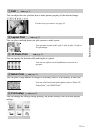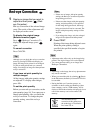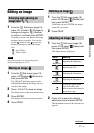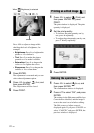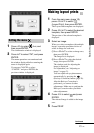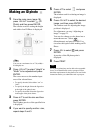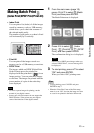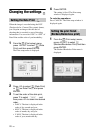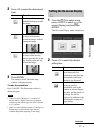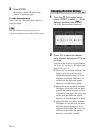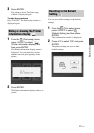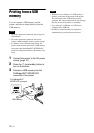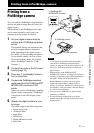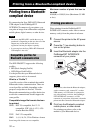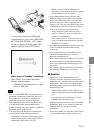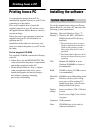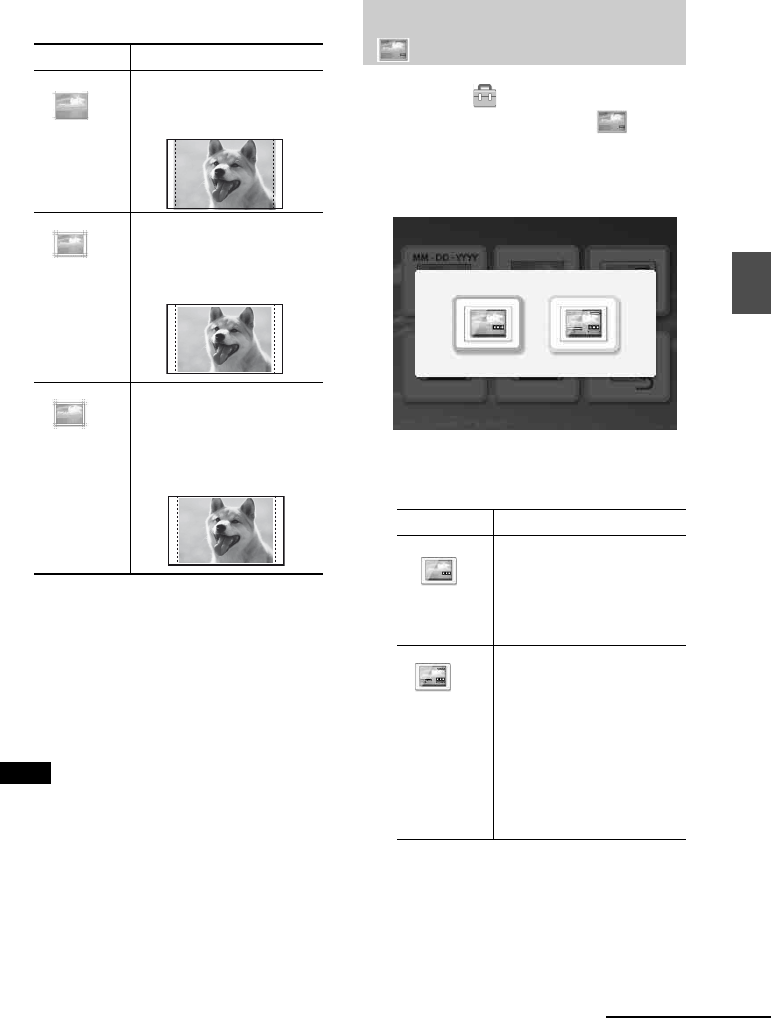
27
GB
Direct printing
2 Press g/G to select the desired print
finish.
3 Press ENTER.
The setting is fixed. The Print setup
window is displayed again.
To redo the operations
Press CANCEL. The Print setup window is
displayed again.
Notes
• When you select “Borderless”, a standard 4:3
picture shot by a digital camera may be printed
with the top and bottom edges cut and it is printed
as a 3:2 picture.
• When you select “Borders (Pattern 2)”, the top and
bottom edges or right and left edges may be
trimmed and printed depending on the image.
1 From the (Print setup) menu,
press g/G/f/F to select (On-
screen Display) and then press
ENTER.
The On-screen Display menu is displayed.
2 Press g/G to select the desired
setting item.
Items Procedures
Borderless
: Prints an image
without blank space around
the image.
Borders (Pattern 1): Prints
an image with borders
around the image, without
cutting the image.
Borders (Pattern 2): Prints
an image while leaving
almost-equal borders in the
top, bottom, right and left
around the image.
Setting the On-screen Display
Items Procedures
On-screen Display is off.
In an image preview,
information other than the
print quantity and input
setting is not displayed.
On-screen Display is on. In
an image preview,
information such as the
number of selected images,
shot date, and the details of
an image file will be
displayed in addition to the
print quantity setting and
input setting.
Continued