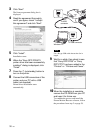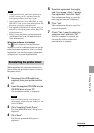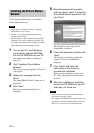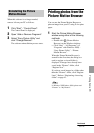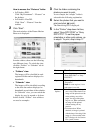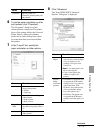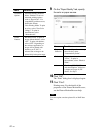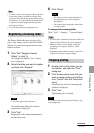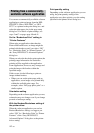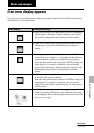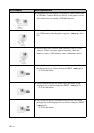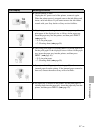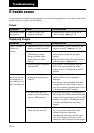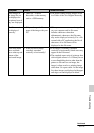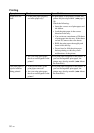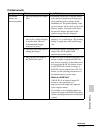
44
GB
You can use a commercially-available software
application to print an image from the DPP-
FP65/FP75. Select “DPP-FP65” or “DPP-
FP75” as a printer in the print dialog box, and
select the print paper size in the page setup
dialog box. For details of print settings, see
steps 5 and 7 on pages page 40 and 41.
On the “Borderless Print” setting in
“Printer Features”
When using an application other than the
Picture Motion Browser, an image might be
printed with borders even if you select “ON”
for “Borderless Print” in “Printer Features” of
the “Sony DPP-FP65/75 Advanced Options”
dialog box.
When you select the borderless print option, the
printing range information for borderless
printing will be supplied to the application.
Some applications, however, may arrange and
print the image with borders within the
specified range.
If this occurs, do the following to print an
image without borders:
• When you can set the print range with an
application, set an image to be printed fully
within the available print range. For
example, select “Full page photo print” or a
similar option.
Orientation setting
Depending on the software application you use,
orientation may not change even if you change
portrait or landscape setting.
With the Borders/Borderless setting of
the printer driver
When the software application you use has
Borders/Borderless setting, we suggest you
select “ON” for “Borderless Print” in “Printer
Features” of the “Sony DPP-FP65/75
Advanced Options” dialog box as the printer
driver setting.
Print quantity setting
Depending on the software application you are
using, the print quantity setting of the
application may have priority over the setting
specified in the printer driver dialog box.
Printing from a commercially-
available software application