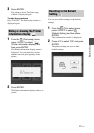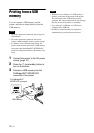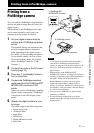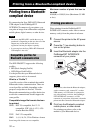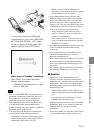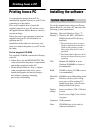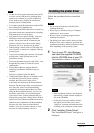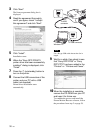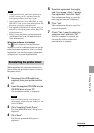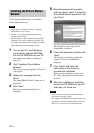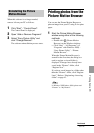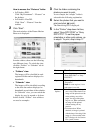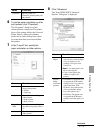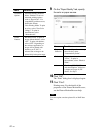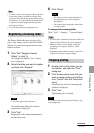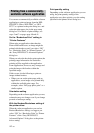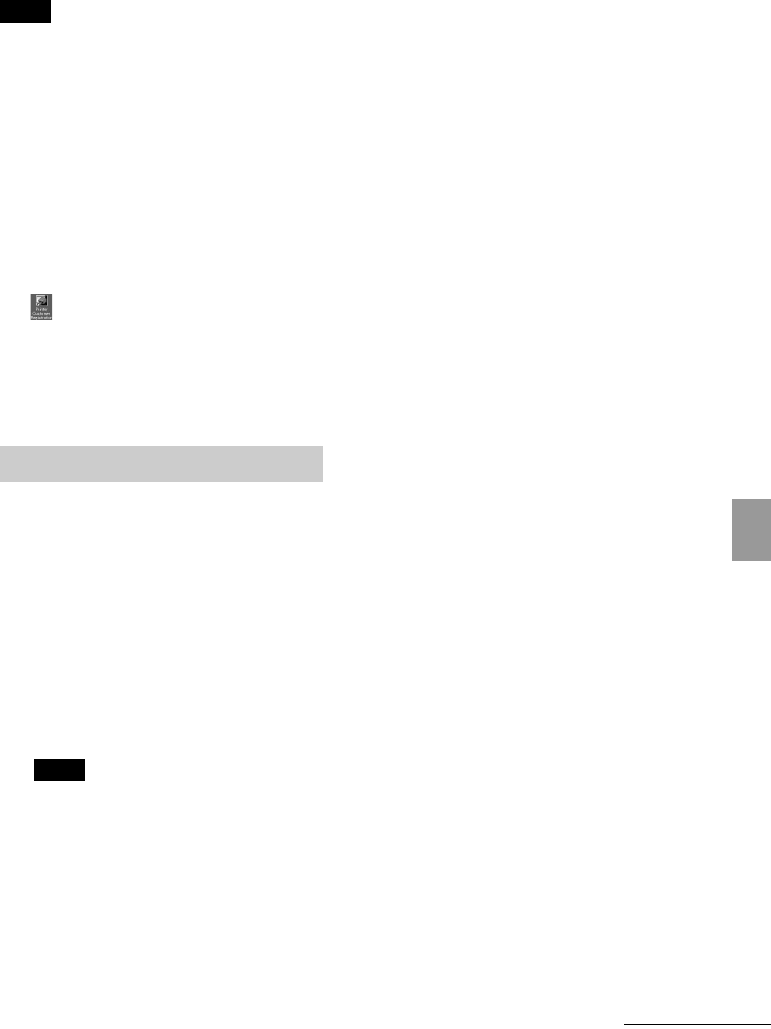
37
GB
Printing from a PC
Notes
• If the installation fails, remove the printer from
your PC, restart your PC, and then follow the
installation procedures from step 2 again.
• After installation, the “Sony DPP-FP65” or “Sony
DPP-FP75” is not yet set as the default printer. Set
the printer you use for each application.
• The supplied CD-ROM will be required when you
uninstall or re-install the printer driver. Keep it for
possible future use.
• Before you use the printer, read the Readme file
(the Readme folder of the CD-ROM c English
folder c Readme.txt).
When the software is installed
The icon is displayed on the Windows
desktop, as well as a shortcut to the web site for
printer customer registration. After you finish
registration, you can find support information
at: http://www.sony.net/registration/di/
When the printer drive becomes unnecessary,
please follow the procedures below to remove
the printer driver:
1 Disconnect the USB cable (not
supplied) from your printer and the
PC.
2 Insert the supplied CD-ROM into the
CD-ROM drive of your PC.
The installation window is displayed.
Note
If the installation window is not displayed
automatically, double-click the “Setup.exe” file
on the CD-ROM.
3 Click “Installing Printer Driver”.
The “InstallShield Wizard” dialog box is
displayed.
4 Click “Next”.
The license agreement dialog box is
displayed.
5 Read the agreement thoroughly,
and if you agree, check “I accept
this agreement” and click “Next”.
The confirmation dialog box used for
removing the software is displayed.
6 Click “Yes”.
The confirmation dialog box used for
restart is displayed.
7 Check “Yes, I want to restart my
computer now” and click “OK”.
After the computer is restarted, the
relevant files will be deleted and
uninstallation is complete.
Uninstalling the printer driver
Continued