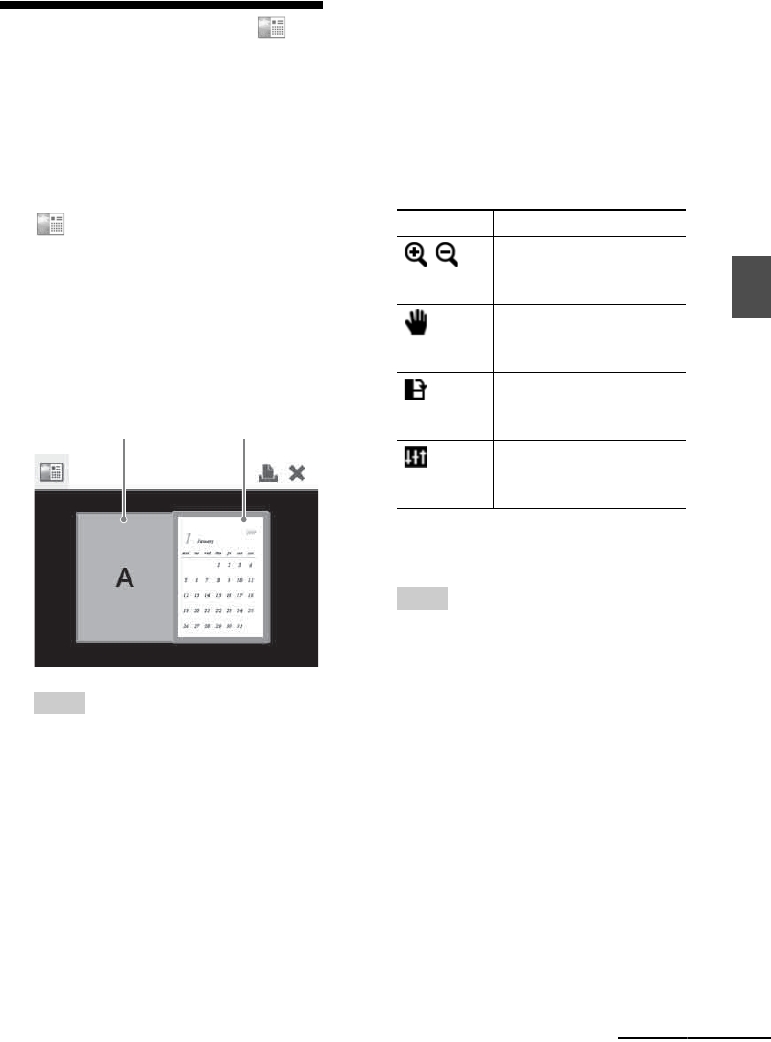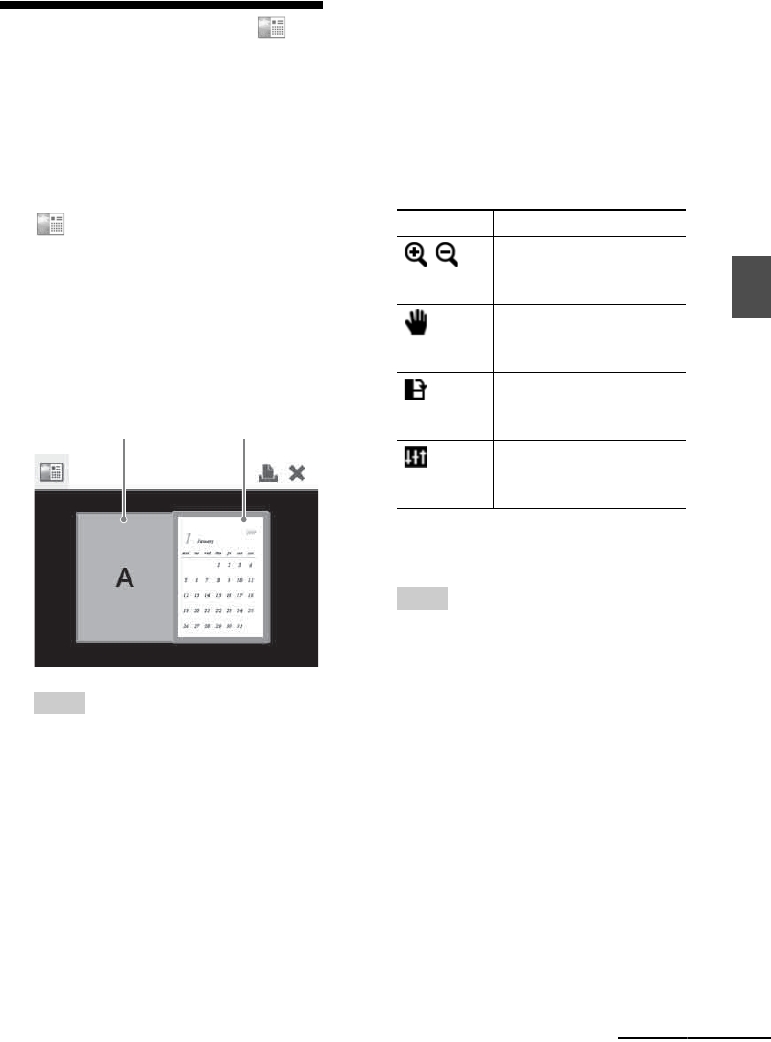
27
GB
Direct printing
Making a Calendar
You can create a calendar by combining an
image stored on the memory card or USB
memory device and a desired template.
1 From the main menu (page 19),
press g/G/f/F to select
(Calendar) and then press
ENTER.
The window used for selecting the
calendar template, is displayed.
2 Press g/G/f/F to select the desired
template, and then press ENTER.
The preview of the selected template is
displayed.
Tip
You can select and set an image area or calendar
area in any order.
3 Select an image.
When you select a template with multiple
images, repeat the procedures below to
select an image for each area.
1Press g/G/f/F to select an image area,
then press ENTER.
The image list is displayed.
2Press g/G/f/F to select the desired
image, then press ENTER.
The window used for adjusting the
image is displayed.
For adjustment, see “Adjusting an
image” on page 23.
You can adjust the image automatically
by pressing the AUTO TOUCH-UP
button (page 22). After the correction is
performed, you cannot do other
adjustments. Make sure to perform the
correction after you finish other
adjustments.
When you adjust an image, the image is
added to the image area.
Tip
Perform editorial operations such as enlarging,
reducing the size of, rotating, or moving an
image first, and then push the AUTO TOUCH-
UP button. If Auto Touch-up is performed first,
the other adjustments do not take effect.
4 Set the calendar.
1Press g/G/f/F to select the calendar
area and press ENTER.
The calendar setting window is
displayed.
Image area Calendar area
Items Procedures
/
Increases or reduces the
size of an image when
ENTER is pressed.
Move the image with
g/G/f/F, and then press
ENTER.
Each time you press
ENTER, the image rotates
90° clockwise.
When you press ENTER,
the Adjust menu is
displayed. (page 23)
Continued